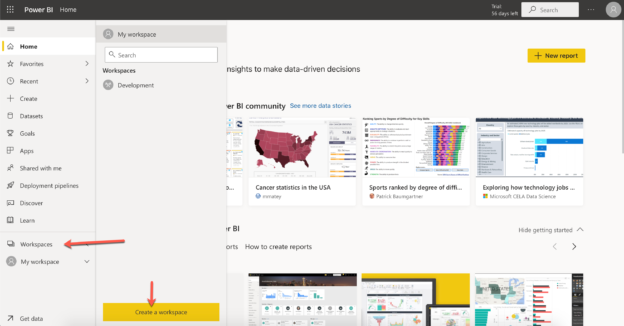In this article, we are going to learn about implementing and managing security in Power BI Workspaces. Power BI is one of the leading data visualization tools that is used by a plethora of companies around the globe. Power BI has risen to prominence in recent years due to the ease of use and familiarity of concepts with Microsoft Excel, which helped a lot of analysts tutor themselves and learn to work in Power BI. Power BI is now available in both, desktop and the cloud and users can choose to start with anyone. However, the desktop version of Power BI, known as the Power BI Desktop is used mainly for creating simple and complex data models within the Power BI environment and then published to the cloud, known as the Power BI Service.
The Power BI Service is a cloud-based application, where you can create and maintain Power BI reports. It is also possible to publish reports from the Power BI Desktop to the Power BI Service and similarly, you can also download published reports from the Power BI Service back to your desktop as the PBIX files. These PBIX files can then be opened up using the Power BI Desktop application and modified accordingly.
Talking about the cloud-based Power BI Service, an important aspect of viewing these reports is controlling who access what data within the report. You might have multiple departments within your organization and it is possible that you would like only respective departments to view their data. This is an important security measure that needs to be implemented in order to restrict unauthorized access to reports. To implement such isolation of environments in the Power BI Service, we have workspaces, that can be considered as logical environments within the Power BI service account. The Power BI workspaces can be used to logically group multiple departments like HR, Sales, Marketing, or even environments like Development, Testing, Production, etc. It is completely up to the users how to implement these practices.
Working on Power BI Workspaces
Now that we have some idea about what a Power BI Workspace is all about, let us go ahead and create one. Power BI Workspaces are a premium feature that is not available with the normal Power BI Service account. In order to use the workspaces, you must upgrade your subscription to Power BI Pro or start a trial of the Power BI Pro version. Once you have activated your Power BI Pro version, you can start creating and using the workspaces.
Creating the Power BI Workspace
Figure 1 – Create a Workspace in Power BI Service
As you can see in the figure above, you can create a workspace in the Power BI service, by expanding the Workspaces on the left-hand pane and then clicking on the Create a workspace button.

Figure 2 – Creating the Workspace
As you can see in the figure above, we can create the workspace by providing it with a valid name and a description. Optionally, I also prefer adding some images to the workspace to identify it visually. Click Save once these details are provided and your workspace will be created.
Figure 3 – Created workspace in Power BI Service
In the above figure, the new workspace is created and now you can use the workspace to create new reports, paginated reports, dashboards, datasets etc. In any case, you would want to delete the workspace and create another one from scratch, you can click Settings and click on Delete workspace to delete the workspace permanently.

Figure 4 – Delete Workspace
Adding users to the Power BI Workspace
Now that we know how to create a workspace, let us go ahead by learning how to add users to these workspaces and assigned different roles to the users. The roles are used to control what permissions are granted to each of the users and what reports can then have access to within the workspace. Let’s learn about the roles in brief before adding users to the Power BI Workspace.
Basically, there are four different types of roles within the Power BI service. These roles are as follows.
- Viewer – The viewer is the role with the least privileges across the workspace. The users with this role can only view the reports of dashboards and can interact with the visuals within the report. This means that they can filter the visualizations, and slice and dice the data by selecting cross filters across the visuals. However, they do not have permission to add or modify any existing visualizations. Also, an important point to note is that the users are not required to have a Power BI Pro license in order to access the reports
- Contributor – A contributor in Power BI has all the permissions that the viewer role has. In addition to that, they can also edit the existing reports and add new visuals. They can also create and add new reports, copy existing reports, create new data refresh schedules and manage Power BI Gateways
- Member – A member has more permissions than the Contributor role and can perform all the actions of the contributor, in addition to that, they can also add and remove users with the VIEWER or CONTRIBUTOR roles from the workspace. They can also create dashboards and reports, add data refresh schedules and manage Power BI Gateways
- Admin – An admin is the superuser of the Power BI workspace and has access to all the functionalities mentioned above. Additionally, they also have permissions to add new admins or remove existing admins from the workspace
Now that we have an overview of the roles in Power BI, let us go ahead and start adding new users to the workspace. Click on Access on the workspace page and a new pane will open up on the right hand.

Figure 5 – Adding new users to the workspace
Add email to the box and assign an appropriate role to the user and then click Add. This will add a list of users to the workspace and it will be visible as follows.

Figure 6 – New users with roles added to the workspace
In the above figure, I have added new users to the workspace with VIEWER and CONTRIBUTOR roles. The permissions to these users will be granted automatically they log in.
Modifying User Roles in the workspace
Sometimes, it might be required that the role of an existing user in the workspace needs to be modified. This can be achieved by simply clicking on the ellipses on the right of the user and selecting the appropriate role for the user. For example, let us consider that I need to upgrade the user “Sujit” from a VIEWER to a CONTRIBUTOR role.

Figure 7 – Modifying the role of existing users in the workspace
This will upgrade the permissions for the user, and we will have a new role assigned to the user.

Figure 8 – New role added
Conclusion
In this article, we have understood the importance of implementing security practices in Power BI workspaces. The Power BI Workspaces, also sometimes referred to as the Groups in Power BI provide a logical grouping or separation of reports that customers can define according to their needs. Each of the workspaces can have multiple reports and different users to consume the reports. The workspace also provides access control functionality to the users such that each user can be assigned to different roles within the workspace and based on the respective role, the user is able to view or edit the datasets and dashboards. In order to learn more about Power BI Workspaces, you can follow the official documentation from Microsoft.
- Getting started with PostgreSQL on Docker - August 12, 2022
- Getting started with Spatial Data in PostgreSQL - January 13, 2022
- An overview of Power BI Incremental Refresh - December 6, 2021