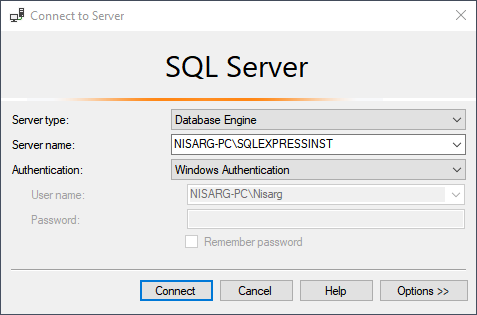In this article, you are going to learn about SQL Server 2016 express download and installation process. The SQL Server 2016 express edition is a free version of SQL Server that offers limited features. The express edition of SQL Server can be used in any of the following scenarios:
- Design and test the database schema by an organization.
- To store a small amount of data. For example, we have developed inventory software for a shop/coffee shop, and we are designing a module to keep track of customers, appointments, and inventory. We can use the SQL Server express edition as a backend. The SQL Server Express edition is free, so customers don’t have to pay for a database license
- The backend of embedded software. At the beginning of my career, I worked with a firm that developed embedded software and sold it to their customer. They used to ship the software with express edition
- Before SQL Server 2017, Microsoft did not provide a developer edition, so students used it for their project works
- You can use the express edition as a witness server to enable the automatic failover process in the mirroring setup. You can read Configuring SQL Server Express edition as SQL witness server in Database Mirroring article to learn how we can use SQL Server express edition instance as a witness of a database mirroring
Following is the list of imported features and scalability limitations of the SQL server express edition.
|
Feature |
Allowed Limit |
|
Maximum compute capacity for SQL Server database engine. |
One socket or four cores. |
|
Maximum memory for buffer pool per instance. |
1024 MB |
|
Maximum allowed database size |
10GB |
|
Database mirroring support |
Yes, as a witness server |
|
Database snapshot |
Yes |
|
Column store index Support |
Yes |
|
In-memory OLTP |
Yes |
|
Table and index partitioning |
Yes |
|
Data compression |
Yes |
|
Partition parallelism |
Yes |
|
SQL Server profiler |
No |
|
SQL Server Agent |
No |
|
Standard performance dashboard |
NO |
|
Peer to peer transaction replication |
No |
|
SQL Server replication (Oracle publication) |
No |
|
Backup encryption |
No |
|
Transaction and merge replication |
Yes, but the instance can be used as a subscriber |
|
Snapshot replication |
Yes, but the instance can be used as a subscriber |
|
Replication to Azure |
No |
|
R integration |
No |
|
Python integration |
No |
|
Machine learning server |
No |
- Note: You can read the entire list of features and scalability limitations of the SQL Server Express edition here
You can read the following articles to learn the download and installation process of SQL Server 2019, SQL Server 2017, and SQL Server 2012 express editions:
- How to install SQL Server 2019 Express edition.
- How to install SQL Server 2017 express edition.
- How to install SQL Server 2012 express edition.
Let us understand how we can download and install SQL Server 2016 express edition.
Download SQL Server 2016 express
The SQL Server 2016 express edition comes with Service pack 2 (SP2.) It can be downloaded from the Official page of the Microsoft download center. On the web page, select the installation language and click on Download.

- Note: Alternatively, you can directly download the installation file from here
The download process begins. Once it completes, double-click the installation file to begin the installation.
Now, let us understand the installation process. The installation process of SQL Server 2016 SP2.
To begin the installation, double-click on the SQLServer2016-SSEI-Expr file. On the first screen, you have three installation types:
- Basic: When we select the Basic installation type, the installer will download and install the database engine and features with the default settings
- Custom: When we select Custom installation type, you can run the step-through installation wizard, and you can choose components according to the business requirement
- Download media: When we select the Download media option, you can download the iso file of the SQL Server express edition
We are going to learn the process of custom installation, so click on the Custom installation type.

On the next screen, you must specify the media location. The SQL Server will download the installation files on the location specified in the media location textbox. The download size of the media files is 445MB.

The download process begins. The time taken to download the files depends on the internet speed.

Once files are downloaded, the SQL Server installation center starts. On the installation screen, you can
- Perform new SQL Server stand-alone installation or add new features in the existing instance
- Install SQL Server management studio
- Install SQL Server Data Tools
- Upgrade the SQL Server version
We are installing a new instance so, click on New SQL Server stand-alone installation or add features to an existing installation.
You can view the Microsoft Software License terms and Microsoft SQL Server 2016 express edition license terms on the License Term screen. Click on Accept license terms.
The installer will check the installation rules on the Install Rules screen to ensure that the setup does not encounter any errors. If any installation rule fails, the setup will not continue until the error has been rectified.
On the feature selection screen, you can select the feature that you want to install. Select all the instance features and click Next.
On the instance configuration screen, provide the instance details. If you select Default instance, then the installer will create an instance named MSSQLSERVER. If you want to create a named instance, then provide the instance name in Named Instance. We are creating a named instance, so provide SQLEXPRESSINST as an instance name.
On the Server configuration screen, provide the credentials of the SQL Server service accounts and database collation. I have used the default settings.
On the Database engine configuration screen, you can configure the following:
- Authentication Mode and the SQL Server administrator
- Data directories: Specify the location of the data files and log files
- TempDB: Specify the following TempDB settings
- Number of TempDB files
- Initial and maximum size of TempDB data files
- Autogrowth size
- Location of the TempDB data files and log files
- Initial and maximum size of the TempDB log files
- Autogrowth of the TempDB log files
- FILESTREAM: Enable the FILESTREAM feature
In our setup, use the default settings of all parameters. Screenshot of all parameters are as the following:
Server Configuration:

Data directories:

TempDB:

FILESTREAM:

On Reporting Services configuration screen, you can install and configure the SQL Server reporting services. You can choose any of the following options
- Install and configure: This option will install the reporting service, and when the SQL Server installation completes, it configures the reporting services
- Install only: This option will install the reporting services
We want to install the reporting services; therefore, select the Install Only option.
On the consent to install Microsoft R Open screen, click on Accept.
The installation process begins.
The SQL Server 2016 express download and installed on the workstation.
Now, let us test the connectivity by executing some queries.
Connect to the SQL Server 2016 express edition
As the SQL Server 2016 express download and installed, we are going to use SQL Server management studio to verify the connectivity. Open the SQL Server management studio and in the connect to the server screen, select Database Engine as Server type, NISARG-PC\SQLEXPRESSINST as server name, Select Windows Authentication as the authentication method and click on Connect.

Once connected to SQL Server instance, run the following query to view the version of the SQL Server.
|
1 2 3 |
use master go select @@VERSION |
As you can see, the SQL Server 2016 express edition was downloaded and installed correctly.
Summary
In this article, we learned about the SQL Server 2016 express edition download and installation process.
See more
For automating the rapid deployment of database changes, see the ApexSQL DevOps toolkit, a SQL DevOps tool for Server continuous integration and continuous delivery (CI CD)

- Different ways to identify and change compatibility levels in SQL Server - July 22, 2024
- Copy SQL Databases between Windows 10 and CentOS using SQL Server data tools - October 19, 2022
- Changing the location of FILESTREAM data files in SQL Database - October 14, 2022