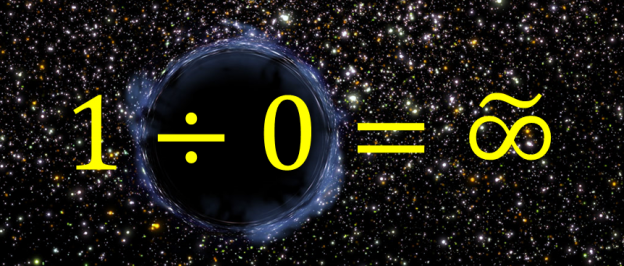This article explores the SQL divide by zero error and various methods for eliminating this.
Introduction
We all know that in math, it is not possible to divide a number by zero. It leads to infinity:
Source: www.1dividedby0.com
If you try to do in calculator also, you get the error message – Cannot Divide by zero:

We perform data calculations in SQL Server for various considerations. Suppose we perform an arithmetic division operator for calculating a ratio of products in a store. Usually, the division works fine, and we get the ratio:
|
1 2 3 4 5 |
DECLARE @Product1 INT; DECLARE @Product2 INT; SET @Product1 = 50; SET @Product2 = 10; SELECT @Product1 / @Product2 ProductRatio; |

Someday, the product2 quantity goes out of stock and that means we do not have any quantity for product2. Let’s see how the SQL Server query behaves in this case:
|
1 2 3 4 5 |
DECLARE @Product1 INT; DECLARE @Product2 INT; SET @Product1 = 50; SET @Product2 = 0; SELECT @Product1 / @Product2 ProductRatio; |
We get SQL divide by zero error messages (message id 8134, level 16):

We do not want our code to fail due to these errors. It is a best practice to write code in such a way that it does not give divide by zero message. It should have a mechanism to deal proactively with such conditions.
SQL Server provides multiple methods for avoiding this error message. Let’s explore it in the next section.
Method 1: SQL NULLIF Function
We use NULLIF function to avoid divide by zero error message.
The syntax of NULLIF function:
|
1 |
NULLIF(expression1, expression2) |
It accepts two arguments.
-
If both the arguments are equal, it returns a null value
For example, let’s say both arguments value is 10:
1SELECT NULLIF(10, 10) result;In the screenshot, we can see that the output is null:

-
If both the arguments are not equal, it returns the value of the first argument
In this example, both argument values differ. It returns the output as value of first argument 10:
1SELECT NULLIF(10, 5) result;
Let’s modify our initial query using the SQL NULLIF statement. We place the following logic using NULLIF function for eliminating SQL divide by zero error:
- Use NULLIF function in the denominator with second argument value zero
- If the value of the first argument is also, zero, this function returns a null value. In SQL Server, if we divide a number with null, the output is null as well
- If the value of the first argument is not zero, it returns the first argument value and division takes place as standard values
|
1 2 3 4 5 |
DECLARE @Product1 INT; DECLARE @Product2 INT; SET @Product1 = 50; SET @Product2 = 0; SELECT @Product1 / NULLIF(@Product2,0) ProductRatio; |
Execute this modified query. We can see the output NULL because denominator contains value zero.

Do we want null value in the output? Is there any method to avoid null and display a definite value?
Yes, we can use SQL ISNULL function to avoid null values in the output. This function replaces the null value in the expression1 and returns expression2 value as output.
Let’s explore the following query with a combination of SQL NULLIF and SQL ISNULL function:
- First argument ((@Product1 / NULLIF(@Product2,0)) returns null
- We use the ISNULL function and specify the second argument value zero. As we have the first argument null, the output of overall query is zero (second argument value)
|
1 2 3 4 5 |
DECLARE @Product1 INT; DECLARE @Product2 INT; SET @Product1 = 50; SET @Product2 = 0; SELECT ISNULL(@Product1 / NULLIF(@Product2,0),0) ProductRatio; |

Method 2: Using CASE statement to avoid divide by zero error
We can use a CASE statement in SQL to return values based on specific conditions. Look at the following query. It does the following task with the Case statement.
The Case statement checks for the value of @Product2 parameter:
- If the @Product2 value is zero, it returns null
- If the above condition is not satisfied, it does the arithmetic operation (@Product1/@Product2) and returns the output

Method 3: SET ARITHABORT OFF
We can use set methods to control query behavior. By default, SQL Server has a default value of SET ARITHABORT is ON. We get SQL divide by zero error in the output using the default behavior.
The T-SQL syntax for controlling the ARITHABORT option is shown below:
|
1 |
SET ARITHABORT { ON | OFF } |
-
Using ARITHABORT ON, the query will terminate with divide by zero message. It is the default behavior. For this demo, let’s enable it using the SET ARITHABORT ON statement:
1234567SET ARITHABORT ON -- DefaultSET ANSI_WARNINGS ONDECLARE @Product1 INT;DECLARE @Product2 INT;SET @Product1 = 50;SET @Product2 = 0;SELECT @Product1 / @Product2 ProductRatio;We get the SQL divide by zero error messages:

-
Using ARITHABORT OFF, the batch will terminate and returns a null value. We need to use ARITHABORT in combination with SET ANSI_WARNINGS OFF to avoid the error message:

We can use the following query to check the current setting for the ARITHABORT parameter:
123DECLARE @ARITHABORT VARCHAR(3) = 'OFF';IF ( (64 & @@OPTIONS) = 64 ) SET @ARITHABORT = 'ON';SELECT @ARITHABORT AS ARITHABORT;The default ARITHABORT setting for SSMS is ON. We can view it using SSMS Tools properties. Navigate to Tools -> Options -> Advanced:

Many client applications or drivers provide a default value of ARITHABORT is OFF. The different values might force SQL Server to produces a different execution plan, and it might create performance issues. You should also match the setting similar to a client application while troubleshooting the performance issues.
Note: You should not modify the value of ARITHABORT unless required. It might create performance issues, as well. I would suggest using alternative methods (as described earlier) for avoiding SQL divide by zero error.
Conclusion
In this article, we explored the various methods for avoiding SQL divide by zero error. It is best practice to be proactive and use these mechanisms so that code does not fail in real-time.
- Understanding PostgreSQL SUBSTRING function - September 21, 2024
- How to install PostgreSQL on Ubuntu - July 13, 2023
- How to use the CROSSTAB function in PostgreSQL - February 17, 2023