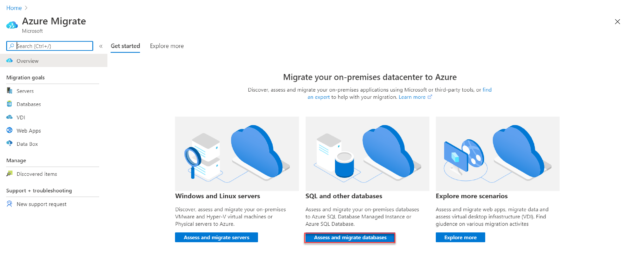In the previous articles of this series we discussed how to draw the initial strategy when planning to migrate the SQL workload to Microsoft Azure, the different database target platforms provided by Microsoft Azure that can be used as a migration target, based on the workload type, and finally, we went through some tools that help in discovering and assessing the on-premises environment by identifying the migration blocking issues and providing guidance steps for the migration process.
In this article, we will go through three new tools that can be used to assess the on-premises databases and identify any migration blocker, then migrate these databases to Microsoft Azure database service.
Microsoft Data Migration Assistant
The Data Migration Assistant (DMA) tool is used mainly to check the compatibility issues that may affect the database functionality when migrating your databases to a new SQL Server version or to Azure SQL Database. DMA helps by identifying any feature in the current version that is not supported in the new version or in the cloud, what new features in the new version we can benefit from, providing recommendations to enhance the performance and the reliability in the new version and finally migrate the on-premises version to a newer version or to Azure SQL Database.
The Data Migration Assistant can be used to assess and migrate any SQL Server installed on Windows machine with version 2005 and later, to any SQL Server instance installed on Windows or Linux with version 2012 and later or to Azure SQL Database. DMA tool is recommended as an alternative to the SQL Server Upgrade Advisor tool to assess and upgrade to the new SQL Server versions. For migrating to Azure SQL Database, it is recommended to use the Azure Migration Service instead.
The Data Migration Assistant can be downloaded from Microsoft Download center and installed to your machine, using a straight-forward installation wizard, as shown below:

Once installed to your machine, you need to be a member of the sysadmin fixed SQL Server role in order to use that tool.
The Data Migration Assistant provides you with the ability to configure the number of databases to assess in parallel, Number of databases to migrate in parallel and the SQL connection timeout from the dba.exe.config configuration file before start using that tool. In this demo, we will use the default values for assessing and migrating without changes.
When you start the Data Migration Assistant, click on the (+) icon to create a new assessment project to check any blockers, unsupported features or recommendations before migrating your databases from on-premises site to Microsoft Azure SQL Database. You need to provide a meaningful name for the project, the type of assessment, source and destination data platforms, as shown below:

In the project configuration window, specify what will be assessed in the source databases, such as any compatibility issue or unsupported features that may block the migration process, as shown below:
After that, you will be asked to provide the SQL Server name and the credentials that will be used to connect to that SQL Server instance, as below:
Once connected, all user databases hosted under that instance will be listed, providing you with the ability to choose the databases that will be assessed before migrating it to Microsoft Azure SQL Database, as shown below:
Now the databases are ready for the assessment. Click on the Start Assessment option to assess the databases in the selected list, as shown below:
Once the assessment process completed successfully, review the list of breaking points and unsupported features that are provided by the Data Migration Assistant, with the ability to save the assessment result, export it or upload it to Azure Migrate tool, as shown below:
Azure Database Migration Service
The Azure Database Migrate service provides you with the ability to perform online or offline database migration from a large scale of database sources, such as SQL Server, MySQL, Oracle, DB2, MongoDB and PostgreSQL, to Microsoft Azure Data platform using the Azure Portal and with the minimal downtime.
Internally, the Azure Database Migrate service uses the Database Migration Assistant tool to generate the assessment reports, providing all changes required before starting the migration process.
Before creating a new Azure Database Migration Service instance and use it to migrate the databases to Microsoft Azure, we should register the Microsoft.DataMigration resource provider.
This can be performed by opening the Azure portal and browsing the subscription under which we plan to create the Azure Database Migration Instance. From the selected subscription move to the Resources Providers option and search for Microsoft.DataMigration resource provider and register it. Once it is registered, the status will be changed to Registered, as shown below:
Now we are ready to create a new instance of Azure Database Migration Service.
From the Azure portal, search for Azure Database Migration Service under All Services and click (+ Add) to create a new instance. In the Create Migration Service window, provide the Resource Group name where the instance will be created, or create a new resource group, choose a unique meaningful name for the migration service, choose the nearest region for you then click Next to move to the Networking configurations, as shown below:

From the Networking configuration page, provide the name of your VNET where the migration service will be created, or provide a new name to create that VNET. The VNET is required for the Azure Database Migration Service to provide it with access to the source database and target environment. After providing all the required information, click Review + Create to proceed with the migration service creation, as below:

Within a few minutes, the Azure Database Migration Service will be created successfully and ready for a new migration project, as shown below:
To create a new migration project, click on the New Migration Project option, from the Azure Database Migration Service, as shown below:
From the New Migration Project window, provide a unique meaningful name for the project, the source and destination database platform type. You can see that the Azure Database Migration Service provides you with some points that should be performed before migrating the databases. This includes creating the destination database on Azure, assessing the database using DMA tool as we performed previously and fix the issues detected by the DMA then migrate the schema using the DMA tool, as shown below:

When you create the migration project, it will move you to the migration wizard and ask you to provide the required information to connect to the source database, the destination database, map the source database with the destination one and select the list of tables to be migrated, as shown below:

Please note that you should perform some configurations from both the source and destination database servers in order to allow the Azure Database Migration Service to access these databases. For more information about the migration process using Azure Database Migration Service, check Tutorial: Migrate SQL Server to Azure SQL Database offline using DMS.
We will not go through the migration wizard deeply for now as we will perform a complete database migration process later in the next articles of this series.
Azure Migrate Service
The Azure Migrate Service is a comprehensive tool that can be used to assess and migrate on-premises virtual machines with its infrastructure, applications, and database to Microsoft Azure. It provides a recommendation for the size of the destination Azure Virtual machine to migrate to and the estimated monthly cost for running your virtual machine in Azure. If you are fine with the provided recommendation, Azure Migrate Service will migrate your virtual machine to Azure with high confidence.
The Azure Migrate Service consists of multiple built-in tools. This include, the Server Assessment tool that is used to discover and assess on-premises VMS, Server Migration that is used to migrate the VM servers, Data Migration Assistant used to identify any migration blocking issue, Azure Database Migration Service that migrates on-premises databases to Microsoft Azure Database platform, Web App Migration Assistant used to assess on-premises websites and Azure Data Box that is used to migrate large amounts of offline data to Microsoft Azure.
To use the Azure Migrate Service tool to migrate your databases form On-premises to Microsoft Azure. Search for the Azure Migrate in Azure Portal and choose Assess and Migrate Databases options, as shown below:
From the Azure Migrate: Databases window, click on Add tool(s) option to select the tools that will be used to assess and migrate the databases, as below:
In the Migrate Project section of the Add a Tool window, provide the subscription under which the project will be created, the resource group name, a unique name for the project and the nearest geography where this project will be created, then click Next to continue:
After that, you will be asked to select the tools that will be used to assess the databases before migrating it to Azure, as below:
Then you need to select the tool that will be used to migrate the databases to Azure, as follows:
Finally, review your selections before creating the project, then click Add Tool(s) to configure the assessment and migration project, as below:

In the created project, Azure Migrate Service will provide you with guidance steps and links for using the selected tools to assess and migrate the databases to Azure, as below:

Conclusion
In this article, we went through a number of useful tools that can help in assessing and migrating the SQL workload to Microsoft Azure database services. In the next article, we will discuss how to migrate the SQL workload to a SQL Server instance hosted on an Azure VM. Stay tuned!
Table of contents
- Azure Data Factory Interview Questions and Answers - February 11, 2021
- How to monitor Azure Data Factory - January 15, 2021
- Using Source Control in Azure Data Factory - January 12, 2021