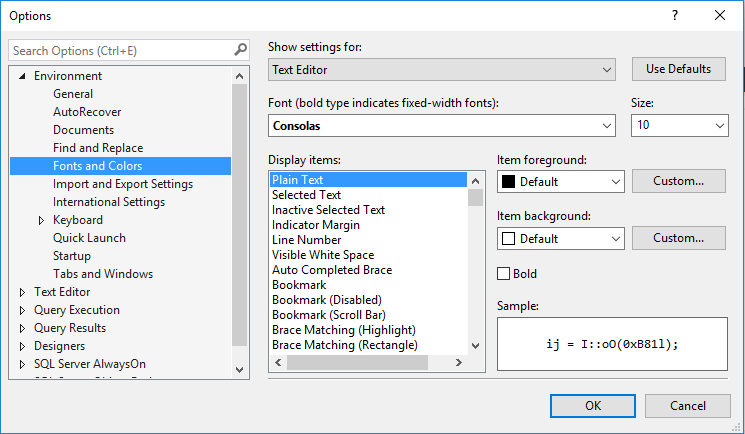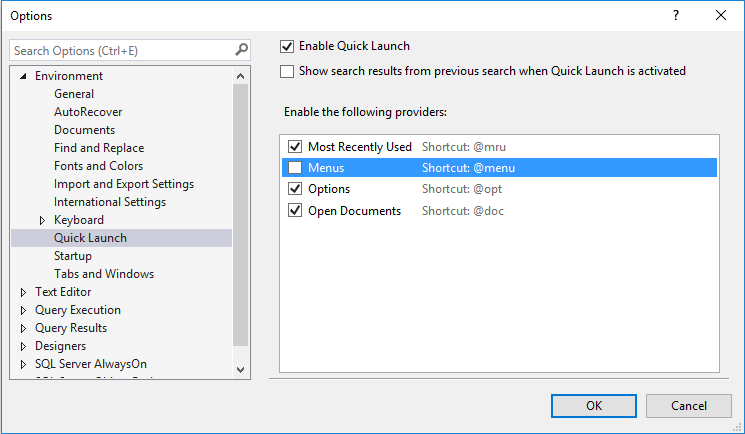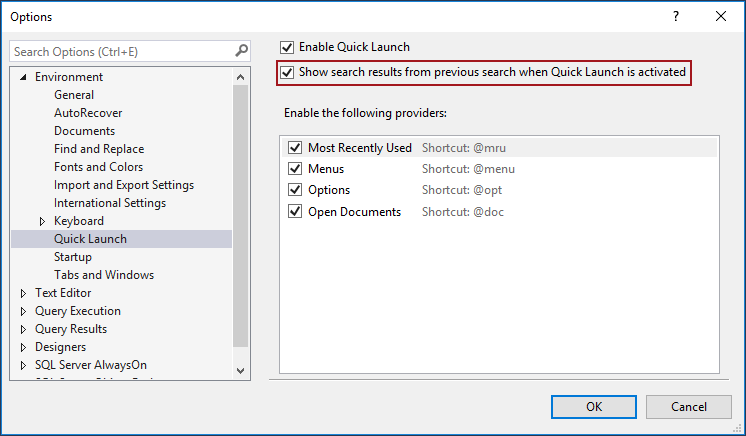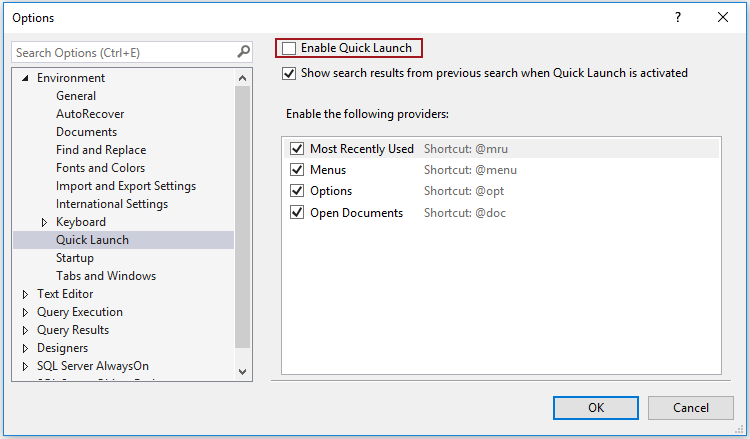What is Quick Launch?
Quick Launch is a new feature that is added in SQL Server Management Studio (SSMS) 2016. Quick Launch is search tool, but it doesn’t search code/contents of the script/files. Instead it searches SSMS itself including menu items, options and file names. Quick Launch is enabled by default when SSMS is installed and it is located at the top right corner of the menu bar (see below):
How Quick Launch works
If you have a need to quickly set some option (e.g. font) in the query editor, but you can’t remember exactly where is that option located. Go to the Quick Launch search box and start to type a name of the option. The popup list will appear with the search results:
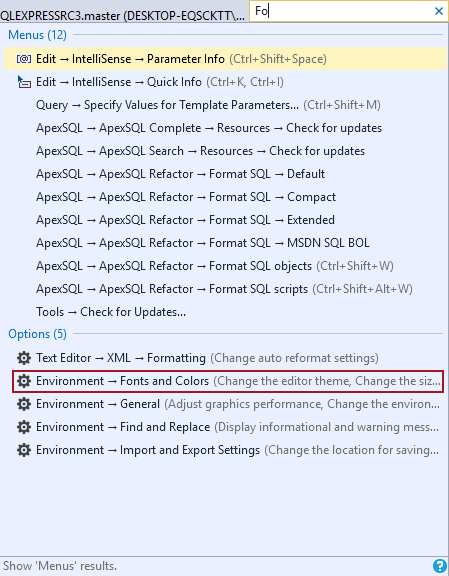
Click on the desired option from the list in this situation Environment – Fonts and Colors, will open the Options window with the location for the Font and Colors settings:
Quick Launch search result list is split into four sections: Most Recently Used, Menus, Options, and Open Documents
Most Recently Used section shows up to five items that are recently used
Menus shows the menu items (items under the Files, Edit etc. menu)
Options shows items in the Options dialog box
Options Documents shows the name and path of opened documents (e.g. scripts)
The number in the brackets, next to each section, shows the number of the objects that are found under the section:
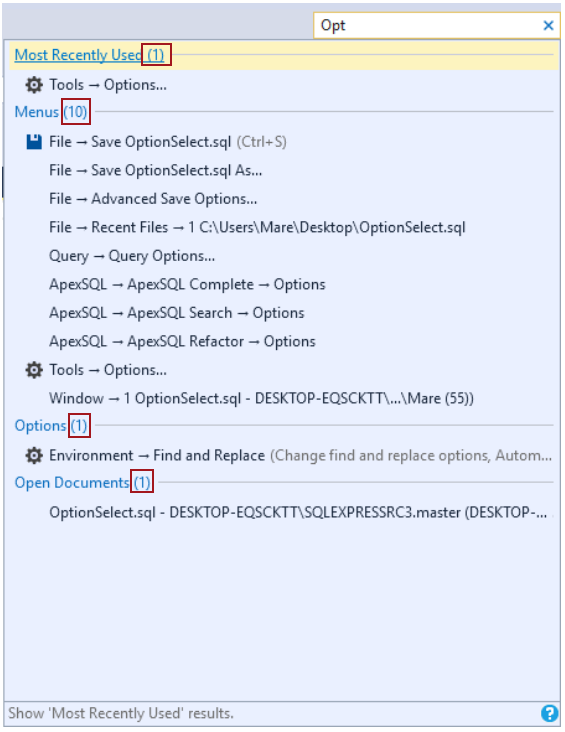
Click on a title of the section (e.g. Menus), in the search list will be shown only items for that section:
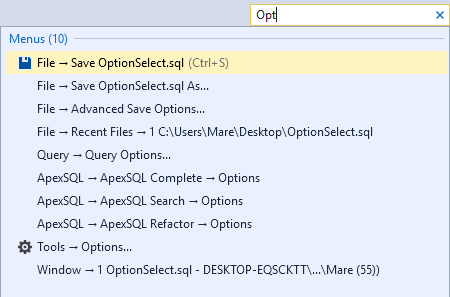
To limit a search to only a specific section, you can use short cuts:
@mru – is a shortcut for the Most Recently Used section
@menu – is a shortcut for the Menus section
@opt – is a shortcut for the Options section
@doc – is a shortcut for the Open Documents section
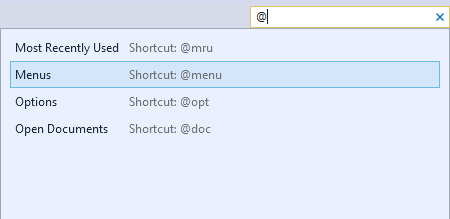
To search a specific section, enter the shortcut in the Quick Launch search box before a search string (e.g. @menu):

Only the items under the Menus section will be listed.
To omit a section from the Quick Launch search list, go to the main menu, and from the Tools menu, select the Options command, this will open the Options window. From the list, select the Quick Launch tab and under the Enable the following providers uncheck the section (e.g. Menus):
Now, when text in the Quick Launch search box is entered, the Menus section will not be shown in the search list:
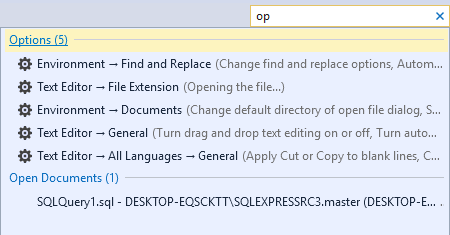
By default, the search text/string does not stay in the Quick Launch search box after clicking outside of the Quick Launch area. In order to persist search text, stay in the Quick Launch search box and after clicking outside of the box search, go to the Options dialog box, choose the Quick Launch and check the Show search results from previous search when Quick Launch is activated option:
To remove the Quick Launch from SSMS main menu, uncheck the Enable Quick Launch option:
- How to connect to a remote MySQL server using SSL on Ubuntu - April 28, 2020
- How to install MySQL on Ubuntu - March 10, 2020
- Using SSH keys to connect to a remote MySQL Server - November 28, 2019