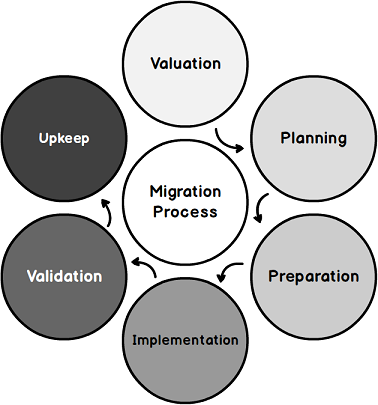Introduction
The main goal of many organizations, today, is reducing costs while maintaining the highest degree of stability and efficiency. To this end, we should think out of the box about how we can help to achieve this as DBAs. The approaches include:
- Centralization
- Curtailment the SAN storage
- Reducing the Microsoft license for Windows and SQL Server
Database Migration is a possible solution to achieve this goal. However, some DBA’s do not have a clear view of the requirements, and the actual steps for how to accomplish this with minimum risks and zero downtime.

In this article, I will list commons steps for database migration, including the following:
- Migration Requirements
- Reporting Services (SSRS) Migration
- Databases Engine Migration Preparation
- Database Engine Migration Process
- Migration recommendation
- Conclusion
- References
Migration requirements
In this phase, we should have good knowledge about Microsoft SQL Server services and how we can manage it to be able to collect the below information:
How many SQL Server instances? If we are going for migration project, we should list all the instance included in this process to prepare our scripts and to open the shared folder Port 445 to be able to take backup and restore on this shared folder.
How many Databases need to be migrated? This is very important information to be able to know how we will distribute the databases between the new instances that we will migrate to.
Databases size? This information is required to be able to design the disk chart diagram required for this databases

Reporting Services (SSRS) Migration
For moving reporting RDL from server to another server, we have two options:
Backup/Restore the two databases {ReportServer, ReportServerTemp} from the old reporting service instance to the new one
Moving the RDL files and data source using third party tools like RS ScripterThis tool can grab all the RDL and data source from the destination and deploy it to the new report server. For more information about this tool check this link
More information can be found on this article – Moving the Report Server Databases to Another Computer (SSRS Native Mode)
Database Migration
In this stage, will list all the steps one by one, that it will lead us to the optimal migration with no downtime, and without missing anything. These steps are divided into two phases, Preparation and Migration which will be covered next:
Databases Engine Migration Preparation
Application Server: The Development team should be ready to change the connection string to the new SQL Server instance name. However, sometimes they will not be able to do this, and in such case we need to us routing alias to direct any connection attempts from the application server to the Old SQL Server.
Then the alias will direct it to our new SQL Server
To do this action:
Server configuration: script all the current server configuration like [CPU, IO, Memory, the threshold of parallelism, Max degree of parallelism, CLR]
RCSI (Read Committed Snapshot Isolation): List all databases with RCSI option enable, this configuration saved in MSDB and when you move the DB by backup/restore this kind of configuration you will lose it.
1234567891011121314151617Select name,'EXEC sp_resetstatus ''' + name + '''GOALTER DATABASE ' + name + ' SET SINGLE_USER WITH ROLLBACK IMMEDIATEgoALTER DATABASE ' + name + ' SET READ_COMMITTED_SNAPSHOT ON;goALTER DATABASE ' + name + ' SET MULTI_USER WITH ROLLBACK IMMEDIATEgo'as 'Run on Destination Server.'from sys.databaseswhere is_read_committed_snapshot_on = 1and database_id>4 and name <>'distribution'Service Broker: figure out the databases with the service broker option enabled
12345678910111213Select name,'USE master ;GOALTER DATABASE [' + name + '] SET SINGLE_USER WITH ROLLBACK IMMEDIATEGOALTER DATABASE ' + name + ' SET ENABLE_BROKER ;GOALTER DATABASE [' + name + '] SET MULTI_USER WITH ROLLBACK IMMEDIATEGO'from sys.databases where is_broker_enabled = 1and database_id>4 and name <>'distribution'Non-Contained Object Migration: here we need to migrate the following: Linked Servers, Users, Privileges Alerts, Operator, Mail configuration, Bussniues jobs and System DB user objects
To cover all of the above, I am using a very helpful PowerShell script from DBATools which covers many cases.
For more information about this PowerShell script check it here DBATools; some samples from the PowerShell command:
- Copy-SqlLogin -Source “Server name”-Destination “Server name”-Force
- Sync-SqlLoginPermissions -Source “Server name”-Destination “Server name”
- Copy-SqlJob -Source “Server name”-Destination “Server name”-Force
- Copy-SqlOperator -Source “Server name”-Destination “Server name”-Force
- Copy-SqlAlert -Source “Server name”-Destination “Server name”-Force
- Copy-SqlDatabaseMail -Source “Server name”-Destination “Server name” -Force
- Copy-SqlLinkedServer -Source “Server name”-Destination “Server name”–Force
- Copy-SqlSysDbUserObjects -Source “Server name”-Destination “Server name.”
- SYNONYMS: it is like linked server we need to list it then change the connection string with new server
12345678Declare @DBname Nvarchar(500)=(Select DB_NAME())Select @DBnameSelect 'Use ['+@DBname+']GOCreate SYNONYM dbo.[' + Name + '] For ' + Base_Object_name FROM SYS.SYNONYMS
Database engine migration process
These previous four points are pre-preparation for the migration process, and now let’s start the actual migration.
Full Backup from the source server: Backup is the most important step that the entire migration processes depend on it. Thus, I am using one of my customized stored procedures: (DMV_backup_Database), it is very sophisticated stored procedure to drive all of the SQL backups types (FULL, DIFF, LOG) with using the backup device, dynamic technology parameters, Table type for eliminating long some databases from the backup. This stored procedure will require creating two shared folders on the destination server, to be able to take the backup direct from the source to the destination SAN disks.
For more information about this stored procedure including parameters and script see Appendix A.
12345678910111213141516171819202122232425262728293031323334USE [msdb]GOCREATE TYPE [dbo].[Exceptionlist] AS TABLE([list] [int] NULL)GOUSE [msdb]GODECLARE @return_value intdeclare @Exceptionlist_value Exceptionlistinsert into @Exceptionlist_valueSelect 2 UNION SELECT 6 UNION SELECT 9--- DB's ID Excluded from backup processEXEC @return_value = [dbo].[DMV_BackupAll]@start_DB_ID = 5,@END_DB_ID = 200,@FULLTapeBackupLocation = N'\\DestinationServer\Backup\FULL\',@FULLBackup = 1,@FULLoverwrite =1 ,@DIFFTapeBackupLocation = N'\\DestinationServer\Backup\DIFF\',@DiffBackup= 0 ,@DIFFoverwrite = 0,@LOGBackupLocation = N'\\DestinationServer\Backup\LOG\',@LOGBackup = 0,@LOGoverwrite = 0,@COMPRESSION = 1,@Exceptionlist_DBs = @Exceptionlist_value,@job_name='DMV_UserDB_Full_Backup',@p_recipients = 'SQLGULF-DBConsultant@MostafaElmasry.com'SELECT 'Return Value' = @return_valueCreate Backup Device for a Full backup: script all the backup devices created in the source after the backup successfully processes and create them on the destination server to be able to do the restore using this backup device.
1234567891011USE [master]GOSelect 'USE [master]GOEXEC master.dbo.sp_addumpdevice @devtype = N''disk'',@logicalname = N'''+name+'_FULLtape'', @physicalname =N''\\DestinationServer\Backup\FULL\'+name+'_FULLtape.back''GO' from Sys.Databases where state_desc ='online' AND Database_id > 4Restore Full Backup on destination server: The second step is restoring the entire FULL backup on the new server with No recovery option. For making the databases in the restore mode to be able to restore the Differential backup overwrite it.
DB in Read-only status: in the source server, we need to update the status of all of the databases to be in a Read-Only status, to make sure there is no change will occur on the DB level. The following script will generate a T-SQL script for altering each database to be in a Read-only mode.
123456789101112select 'EXEC sp_resetstatus '''+NAME+'''GOALTER DATABASE ['+NAME+'] SET SINGLE_USER WITH ROLLBACK IMMEDIATEGOALTER DATABASE ['+NAME+'] SET READ_ONLY WITH ROLLBACK IMMEDIATEGOALTER DATABASE ['+NAME+'] SET MULTI_USER'from sys.databases where database_id>4 and name <>'distribution'and state_desc = 'online'Differential Backup from the source server: Now the DB’s are in Read only mode so taking a differential backup will cover all the changes happened on the database from the last full backup. Here, also, we will use the same stored procedure “DMV_backup_Database” we used it in the full backup before.
123456789101112131415161718192021222324USE [msdb]GODECLARE @return_value intdeclare @Exceptionlist_value Exceptionlistinsert into @Exceptionlist_valueSelect 2 UNION SELECT 6 UNION SELECT 9--- DB's ID Excluded from backup processEXEC @return_value = [dbo].[DMV_BackupAll]@start_DB_ID = 5,@END_DB_ID = 200,@FULLTapeBackupLocation = N'\\DestinationServer\Backup\FULL\',@FULLBackup = 0,@FULLoverwrite =0 ,@DIFFTapeBackupLocation = N'\\DestinationServer\Backup\DIFF\',@DiffBackup= 1 ,@DIFFoverwrite = 1,@LOGBackupLocation = N'\\DestinationServer\Backup\LOG\',@LOGBackup = 0,@LOGoverwrite = 0,@COMPRESSION = 1,@Exceptionlist_DBs = @Exceptionlist_value,@job_name='DMV_UserDB_DIFF_Backup',@p_recipients = 'SQLGULF-DBConsultant@MostafaElmasry.com'Create Backup Device for DIFF backup: Script the backup devices related to the DIFF backup from the source server and create it on the destination server.
1234567891011USE [master]GOSelect 'USE [master]GOEXEC master.dbo.sp_addumpdevice @devtype = N''disk'',@logicalname = N'''+name+'_DIFFtape'', @physicalname =N''\\DestinationServer\Backup\FULL\'+name+'_DIFFtape.back''GO' from Sys.Databases where state_desc ='online' AND Database_id > 4Restore the Differential Backup on destination server: Restore the differential backup with Recover option and overwrite.
Change DB’s status to Read-Write status: When we restored the differential backup on the destination server, will find all the databases in read only mode because we take the differential backup from the source after updating the databases by read only mode.
123456789101112select 'EXEC sp_resetstatus '''+NAME+'''GOALTER DATABASE ['+NAME+'] SET SINGLE_USER WITH ROLLBACK IMMEDIATEGOALTER DATABASE ['+NAME+'] SET READ_WRITE WITH ROLLBACK IMMEDIATEGOALTER DATABASE ['+NAME+'] SET MULTI_USER WITH ROLLBACK IMMEDIATE'from sys.databases where database_id>4 and name <>'distribution'and state_desc = 'online'Migrate Login from source server: Execute the PowerShell command again for moving the SQL Server users to grantee there is no missing user.
Copy-SqlLogin -Source “Server name”-Destination “Server name”-Force
Sync-SqlLoginPermissions -Source “Server name”-Destination “Server name.”
Disable login on the source server: Now all of our databases are moved to the new server. To know if the application is working fine do disable the logins in the old instance.
1234567891011USE master;GOSELECT 'ALTER LOGIN ['+name+'] DISABLE;'FROM sys.syslogins wherename not like '%##MS%'and name not like '%NT AUTHORITY%'and name not like '%NT SERVICE%'and name not in('SQLSHACK','SA')Check DB compatibility: If we migrated from old version to new version as Example 2016 we need to update the DB compatibility to be 140
12345678910111213141516select name,'EXEC sp_resetstatus ''' + name + '''GOALTER DATABASE ' + name + ' SET SINGLE_USER WITH ROLLBACK IMMEDIATEgoUSE [master]GOALTER DATABASE [' + name + '] SET COMPATIBILITY_LEVEL = 140goALTER DATABASE ' + name + ' SET MULTI_USER WITH ROLLBACK IMMEDIATEgo'from sys.Databases where Database_Id > 4 AND COMPATIBILITY_LEVEL <> 140Check Failed login on both servers: failed logins on of the things that we should monitor to know if there is any application still connected to the old SQL Server. Here is the steps for creating Failed login audit in SQL Server
Create folder on local SAN storage
1234567891011121314151617181920USE Master;GOSET NOCOUNT ON-- 1 - Variable declaration)DECLARE @LogPath nvarchar(500)DECLARE @DirTree TABLE (subdirectory nvarchar(255), depth INT)SET @LogPath = 'C:\ServerAuditing\' ---------------+ @DBName-- 5 - Remove all records from @DirTreeDELETE FROM @DirTree-- 6 - @LogPath valuesINSERT INTO @DirTree(subdirectory, depth)EXEC master.sys.xp_dirtree @LogPath-- 7 - Create the @LogPath directoryIF NOT EXISTS (SELECT 1 FROM @DirTree )----------WHERE subdirectory = @DBName)EXEC master.dbo.xp_create_subdir @LogPathSET NOCOUNT OFFGOCreate server audit specifications
12345678910111213141516171819202122232425262728293031323334353637383940414243USE [master]GOIF EXISTS (SELECT * FROM sys.server_audits WHERE name = N'FAILED_LOGIN_GROUP')ALTER SERVER AUDIT [FAILED_LOGIN_GROUP]WITH (STATE = OFF);GOIF EXISTS (SELECT * FROM sys.server_audits WHERE name = N'FAILED_LOGIN_GROUP')DROP SERVER AUDIT [FAILED_LOGIN_GROUP]GOUSE [master]GO/****** Object: Audit [FAILED_LOGIN_GROUP] Script Date: 10/25/2010 13:21:58 ******/CREATE SERVER AUDIT [FAILED_LOGIN_GROUP]TO FILE( FILEPATH = N'C:\Server Auditing',MAXSIZE = 100 MB,MAX_ROLLOVER_FILES = 2,RESERVE_DISK_SPACE = OFF)WITH( QUEUE_DELAY = 1000,ON_FAILURE = CONTINUE,AUDIT_GUID = '8f5c8e0b-6ba3-4964-8da5-d7184220f9ca')GOALTER SERVER AUDIT [FAILED_LOGIN_GROUP]WITH (STATE = ON);GOIF EXISTS (SELECT * FROM sys.server_audit_specifications WHERE name = N'FAILED_LOGIN_GROUP')ALTER SERVER AUDIT SPECIFICATION [FAILED_LOGIN_GROUP]WITH (STATE = OFF)GOIF EXISTS (SELECT * FROM sys.server_audit_specifications WHERE name = N'FAILED_LOGIN_GROUP')DROP SERVER AUDIT SPECIFICATION [FAILED_LOGIN_GROUP]GOGOCREATE SERVER AUDIT SPECIFICATION [FAILED_LOGIN_GROUP]FOR SERVER AUDIT [FAILED_LOGIN_GROUP]ADD (FAILED_LOGIN_GROUP)WITH (STATE = ON)GO
Migration recommendation
In this juncture, there are some recommended points we should consider; they are the key elements any successful migration project:
The master database should be hosted on a separate disk (200 GB, SAS, RAID 5)
TempDB databases should be hosted on a separate disk (150 GB, SSD-, RAID 1/0)
MDF files for the user’s databases should be hosted on a separate disk (SAS, RAID 5)
Transaction log (LDF) should host in separate disk (150 GB, SAS, RAID 5)
TempDB databases files should be configured based on the logical processors count if the logical processors less than or equal to 8 configure your tempdb with the count of the logcail processors, If it is more than 8 logical processors configure your tempdb on 8 files for more information check microsoft recommendation.
Conclusion
A successful database migration is not mission impossible. But it is important to approach it systematically. One only needs an awareness of what to do and the requirement to successfully carry it out. And, as always, make sure every single step is documented.
Appendix A – DMV_BackupAll stored prodecure
You can download this script here
See more
Check out ApexSQL Plan, to view SQL execution plans, including comparing plans, stored procedure performance profiling, missing index details, lazy profiling, wait times, plan execution history and more

- Concept and basics of DBCC Commands in SQL Server - March 31, 2017
- Hybrid Cloud and Hekaton Features in SQL Server 2014 - February 28, 2017
- How to analyze Storage Subsystem Performance in SQL Server - February 23, 2017