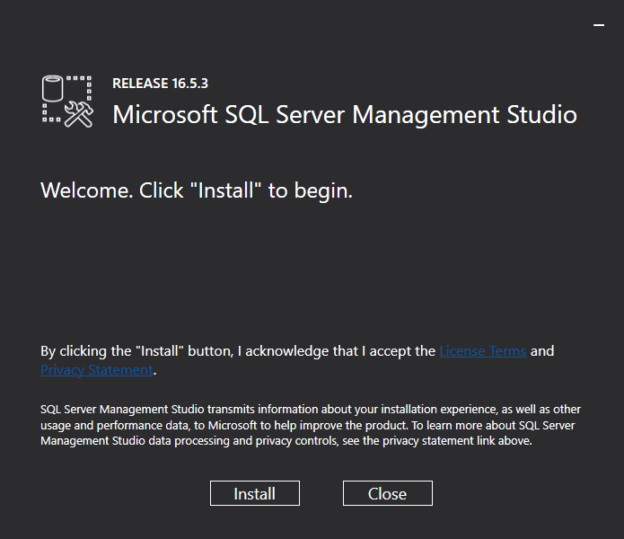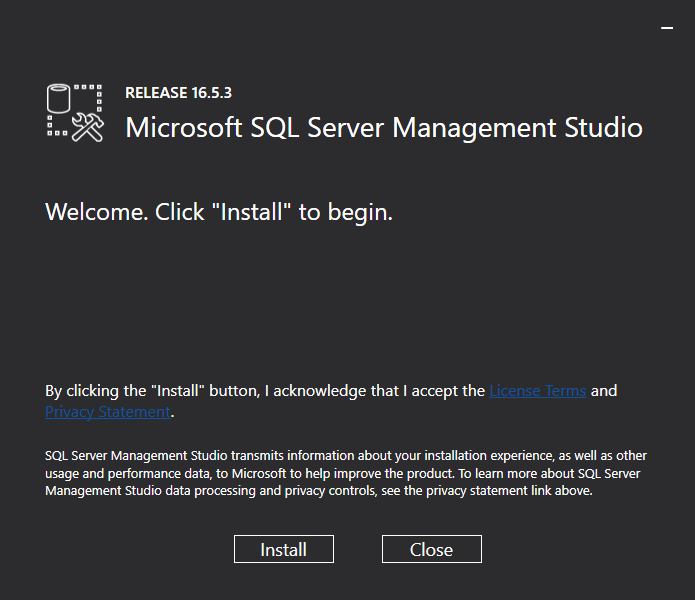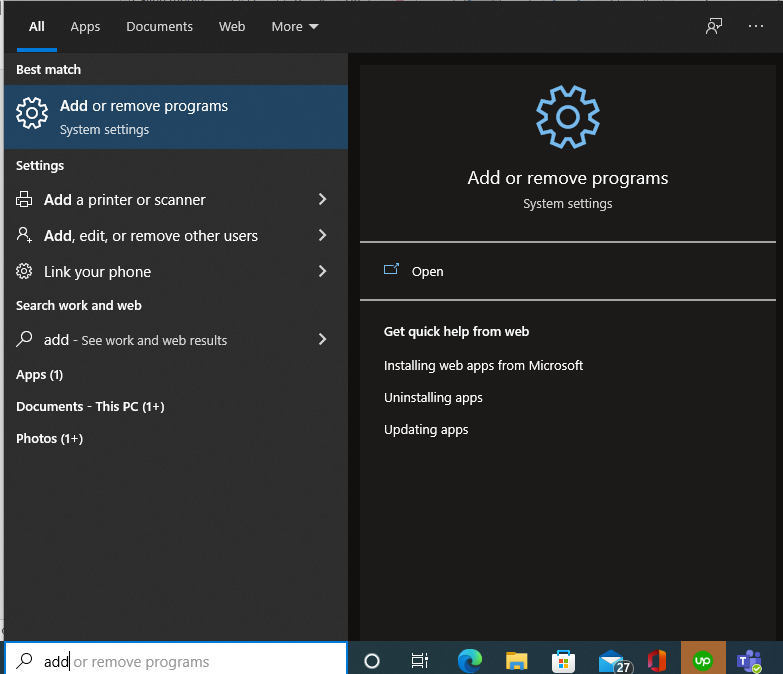Introduction
In this article, we will answer the most common questions related to SSMS 2016 like these ones:
- What is SSMS 2016?
- How to install SSMS 2016?
- What SSMS versions exist?
- Is SSMS 2016 compatible with any SQL Server version?
- What changes were made in SSMS 2016?
- How to uninstall SSMS 2016?
What is SSMS 2016?
SQL Server Management Studio (SSMS) is a tool used to administer and program SQL Server tasks. You can administer not only SQL Server On-Premises, but also Azure SQL, Azure SQL Managed Instances and Azure Synapse and other technologies in Azure.
SSMS is only available for Windows. If you have Linux, you can use the Azure Data Studio instead.
At the time of writing this article, the last version was SSMS 18. SSMS 2016 is version 16.5.3. We will focus in this article on this version, but we will mention other versions as well.
With SSMS, you can handle SQL Server security, create databases, backups, schedule and automate tasks, start SQL Server services, configure emails, replications. You have access to Administer the Database Engine, but also the Multidimensional, Tabular databases. Also, it is possible to run SSIS packages, deploy packages and administer some configurations related to Reporting Services.
How to install SSMS 2016?
First, you need to download the installer here:
The last SSMS 2016 installer has version 16.5.3. and the build number is 13.0.16106.4 released on 30-02-2017.
The installer is an 898 MB executable file named SSMS-Setup-ENU.EXE
The following languages are available for this version:
- Simplified Chinese
- Traditional Chinese
- English
- French
- German
- Italian
- Japanese
- Korean
- Portuguese
- Russian
- Spanish
I strongly recommend using the last version of SSMS instead of the SSMS 2016. It is compatible with all the current supported versions of SQL Server. On the other hand, the SSMS 2016 is not compatible with the new features of the SQL Server. Especially with some Azure Features.
With that being said, if you still want to install SSMS 2016, here you have the steps.
- In order to start, run the SSMS-Setup-ENU.exe file.
-
The installation wizard is extremely simple. You can install using the button, cancel the installation with the Close button.

- You also have access to the license terms that you can read here.
- In addition, you have the Privacy Statements that you can find here.
What SSMS versions exist?
The following table shows the different versions and builds of SSMS.
SSMS Version | SSMS Build |
SQL 2005 | 9.00.5000 |
SQL 2008 | 10.50.6000 |
SQL 2012 | |
SQL 2014 | |
16.5.3 | |
17.9.1 | |
18.10 |
Starting with SQL Server 2016, SSMS is a separate tool that needs to be installed separately. In older versions, SSMS was part of the SQL Server installer. Note that the SSMS included in SQL Server 2005 and 2008 are no longer supported by Microsoft and the installers are not available on the official Microsoft page.
Is SSMS 2016 compatible with any SQL Server version?
The last version of SSMS 2016 was released in January 2017, so some new features of the new SQL Server version are not available in this SSMS version. In order to check what was changed, you can read the release notes to check the changes made in the latest versions:
On the other hand, the last version of SSMS is compatible with older versions of SQL Server. However, SQL Server 2008 is no longer supported by Microsoft. In theory, it should work and as far as I checked, it is still working, but is no longer supported.
What changes were made in SSMS 2016?
The last build of SSMS 2016 had some fixes like the expansion of tables, the support of OData connection manager to connect to Microsoft Dynamics AX/CRM, solving some Always Encrypted errors, some problems with recent files, performance problems, exceptions in the Activity monitor and crashing errors.
How to uninstall SSMS 2016?
-
In your Windows Machine in the search text box write Add or remove programs and open it.

-
Look for the SQL Server Management Studio, select it and press uninstall.

Conclusion
In this article, we learned what is the SSMS. Basically, it is a tool to administer and program SQL Server. We also learned how to get the SSMS 2016 installer, we show the installer in different languages and learn how to install it.
We also learned the different versions available for SSMS. In the past, SSMS was part of the SQL Server installer. Now, it is an independent application with its own version. SSMS is compatible with older versions of SQL Server, but SSMS 2016 may not be compatible with some new features in SQL Server.
In addition, we learned what changes were made in SSMS 2016 and how to uninstall this tool. For more information, feel free to write your questions in the comments. Thanks a lot.
- PostgreSQL tutorial to create a user - November 12, 2023
- PostgreSQL Tutorial for beginners - April 6, 2023
- PSQL stored procedures overview and examples - February 14, 2023