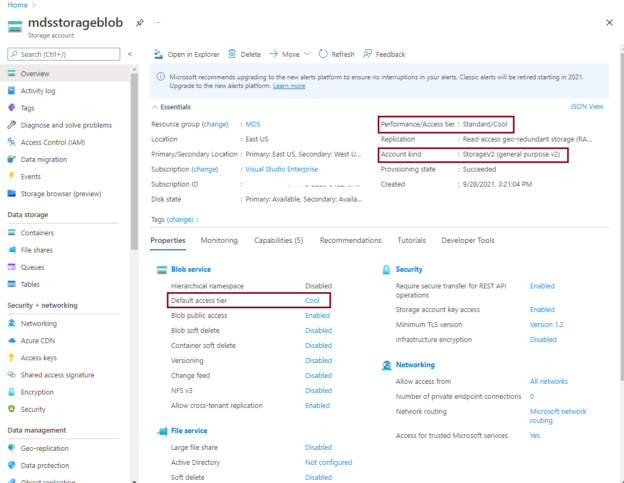This article will explain the steps of upgrading the Azure blob storage account type from legacy storage account type BlobStorage or GPv1 to GPv2. Microsoft Azure keeps on adding and upgrading their services. They also persuade customers to upgrade their services which were initially provisioned on older or legacy versions. This article will discuss steps about upgrading the Azure blob storage account that is running on standard performance tier GPv1 or BlobStorage to its latest version standard performance tier GPv2.
Azure storage provides various options to store data in the Microsoft cloud environment. It comes with loaded features that reduce the complexities of storage manageability and maintenance. It provides various options like Azure blob, Azure Files, Azure Queues, and Azure tables to address distinct requirements of data storage in the cloud.
Azure blob storage is a Microsoft cloud offering under the Azure storage umbrella to store an enormous amount of unstructured data that may come in form of images, text, files, videos, or a mix of all these types. When you create an Azure storage account, it will create a standard performance tier general-purpose v2 (GPv2) storage by default. Although, you can create legacy storage account types standard performance tier general-purpose v1 (GPv1) and blob storage as well which I will show you in the next section. Azure storage account GPv2 is the latest offering that can use all the latest features along with all the features of legacy storage accounts.
There are 2 performance tiers of storage accounts available in Azure.
- Standard
- Premium
If you will use the legacy approach to create a legacy storage account, then you will get 3 storage kind options to create a standard performance tier storage account.
- StorageV2 (general purpose V2 i.e. GPv2)
- Storage (general purpose V1 i.e. GPv1)
- BlobStorage
Similarly, you will get 4 storage kind options if you want to create a premium performance tier storage account.
- StorageV2 (general purpose V2 i.e. GPv2)
- Storage (general purpose V1 i.e. GPv1)
- BlockBlobStorage
- FileStorage
This article will help you to upgrade your legacy accounts types (Storage GPv1 or BlobStorage) of Azure blob storage account to the latest account type GPv2. Upgrading the account type of Azure blob storage is a simple process without having any downtime, even there is no chance of losing any data during this whole process. Note, this upgrade process cannot be reversible once you will upgrade to GPv2.
Prerequisites
We must plan the Azure storage account upgrade process carefully. This section will describe important aspects which you must consider while planning such an upgrade process.
Cost Estimation
The first thing you should consider is the cost estimation of using the GPv2 storage account type. You should note the estimated pricing involved in the upgrade and during the regular run while accessing and storing data to the latest version of account type GPv2. I would recommend you do a proper cost analysis before deciding to go ahead with this upgrade because storage account type GPv2 has higher charges than the legacy account type storage accounts. You can analyze your data usage pattern to understand the cost estimation of running your workload on GPv2.
You should gather details to understand the volume of data and its usage pattern for your storage account. You can get these details with the help of monitoring matrices.
- Size of data stored on Azure storage account
- Data growth pattern
- Total number of reads and writes operation on data stored in the storage account
- The total size of data being read from and write to the storage account
Once you will have this data, you can easily estimate your cost.
I would suggest you should estimate the cost of each access tier so that it will help you make your decision in choosing the right access tier for your storage account. Below is the cost involved in a storage account.
Storage cost will charge for data stored on underline storage per GB unit. The price of this cost will decrease if you choose cooler access tiers. The next charge will apply for data access costs. The data access charge will increase if you go to cooler access tiers. Another cost will be charged on transactions. The transaction cost will be increased if you go to the cooler access tier.
There are a few other charges which might be applied based on your configuration like if you go with any Geo redundancy storage options then geo-replication data transfer will be charged. Outbound data transfer charges will apply if data will be transferred from the Azure region. You should use the attached Azure Data transfer pricing calculator and Azure storage pricing calculator to estimate cost based on the about suggested data gathered.
Access Tier
Account access tier is the next prerequisite we should plan before upgrading an Azure blob storage account. Once you will collect the above details, this data will also help you to choose the appropriate access tier for your storage account. Access tiers are generally chosen based on the frequency of data access and how soon you want to access data. A hot access tier is the default option if you will not choose a specific access tier. If your usages are not much, then you can opt for the Cool tier.
We know access tiers are one of the important attributes that can be carefully used in GPv2 storage account to optimize cost. I have explained access tiers in detail in another article which I would recommend you read. This article How to change Access Tiers of a blob and Azure storage account will also help you to understand the cost implications of changing access tiers and the steps involved in choosing and managing the access tier of a blob and for a storage account. Although, you don’t need to pay anything for the access tier if you are changing it during the upgrade process. If you will change it post upgrading your Azure storage account, then you might be charged for this so we must utilize this option during the upgrade process to save its cost. I have shown you how to change access tiers during the upgrade process in the below steps, but you can do it later for a storage account or a specific object as per your requirement.
Upgrade legacy storage account type (GPv1 or blob storage) to GPv2
This section will be divided into 2 parts. We will create a legacy Azure blob storage account in the first part and the second part will explain the steps performed for the upgrade from blob storage account type to GPv2
- Create a legacy Azure blob storage account
- Upgrade above created storage account to StorageGPv2
Let’s start with creating a standard performance tier Azure blob storage account in the next section.
Create a legacy Azure blob storage account
Log in to the Azure portal and type “Storage accounts” in the search box of the Azure portal to directly jump to the storage accounts overview page. Click on the “Storage accounts” option, once it will display in the search drop-down list. Click on the “+Create” option given on the storage account page. You will get the below page to start filling in details to create an Azure blob storage account. As we must create a legacy storage account type so we will click on the hyperlink attached in the dark red rectangle of below screen.
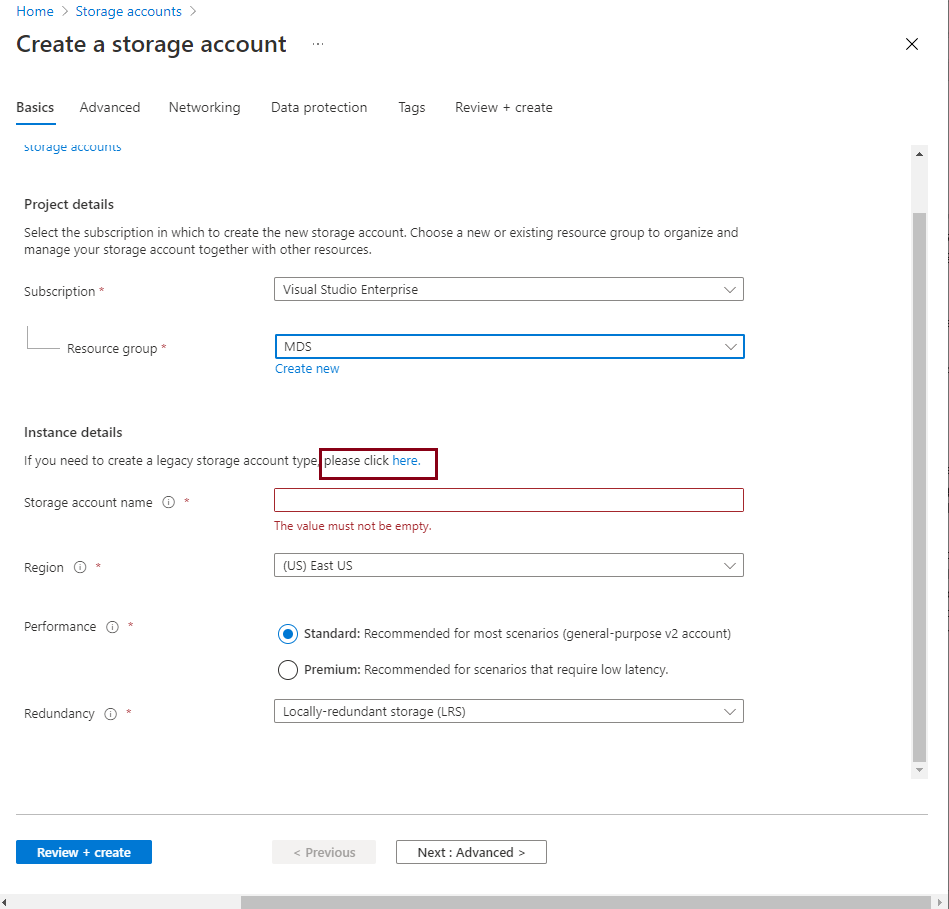
The below screen will appear once we will create a hyperlink attached to the text here in the above image. You can see all types of storage account which can be created under the standard performance tier is showing in the dropdown of the below image. As we must create a legacy storage account type so we will choose either Storage or BlobStorage account type from the drop-down shown in the below image.
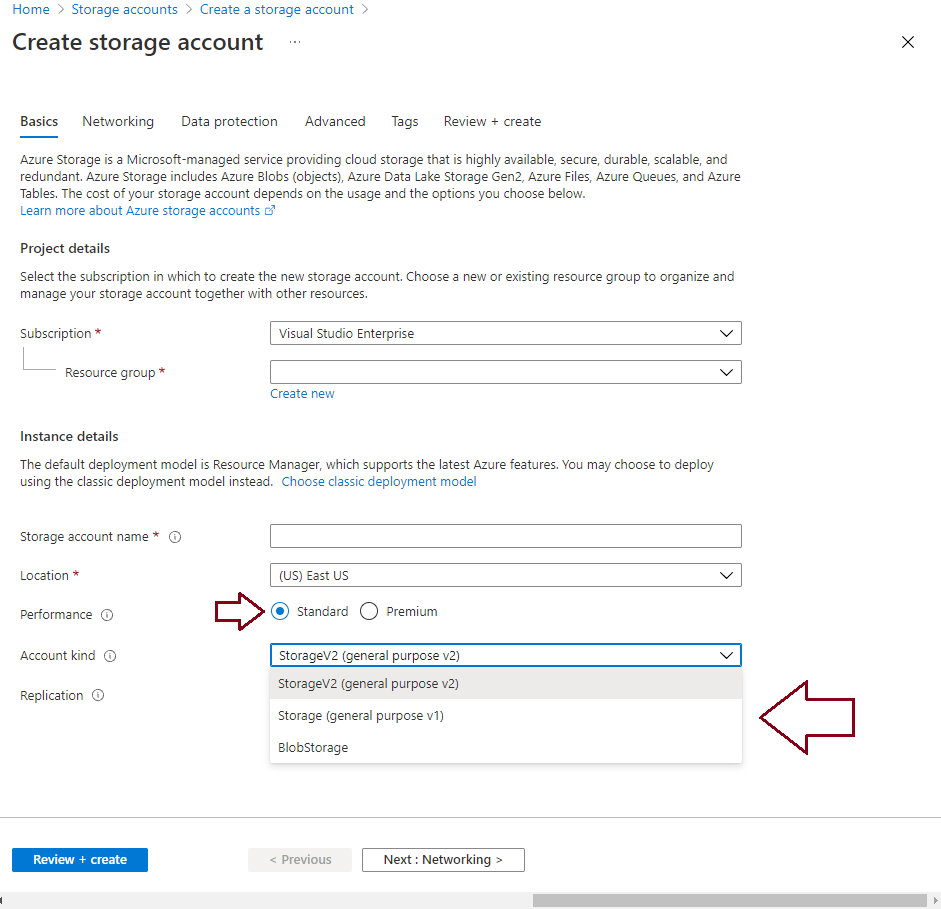
I have filled in all the required details and chosen BlobStorage account type for this Azure blob storage account as shown in the below image. If you want to learn more about Azure storage accounts and their creation, then I would recommend you read the attached article Getting started with Azure Storage.
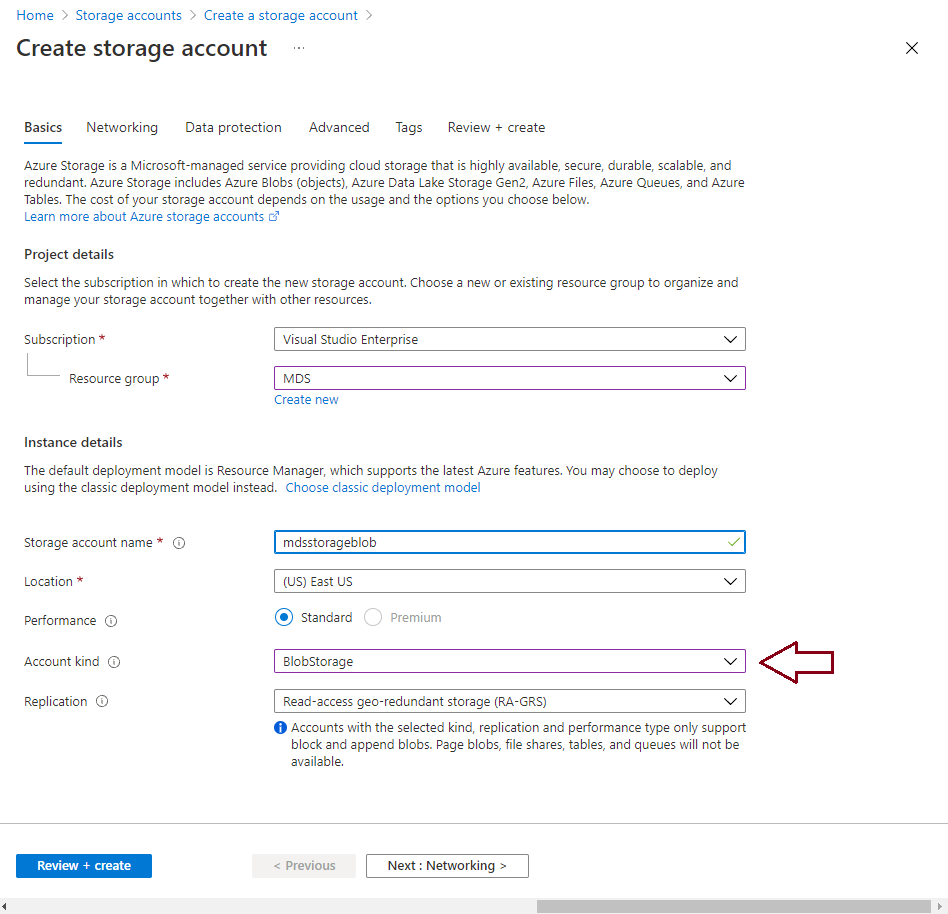
Click on Review + create a button on the above screen. Make sure to fill all tabs given for this storage account. I have left all default options as it is, but you must review all settings before hitting the Review + create button. Below the screen will come to review all configurations. Once you will review then, click on the “Create” button given bottom of the below image.
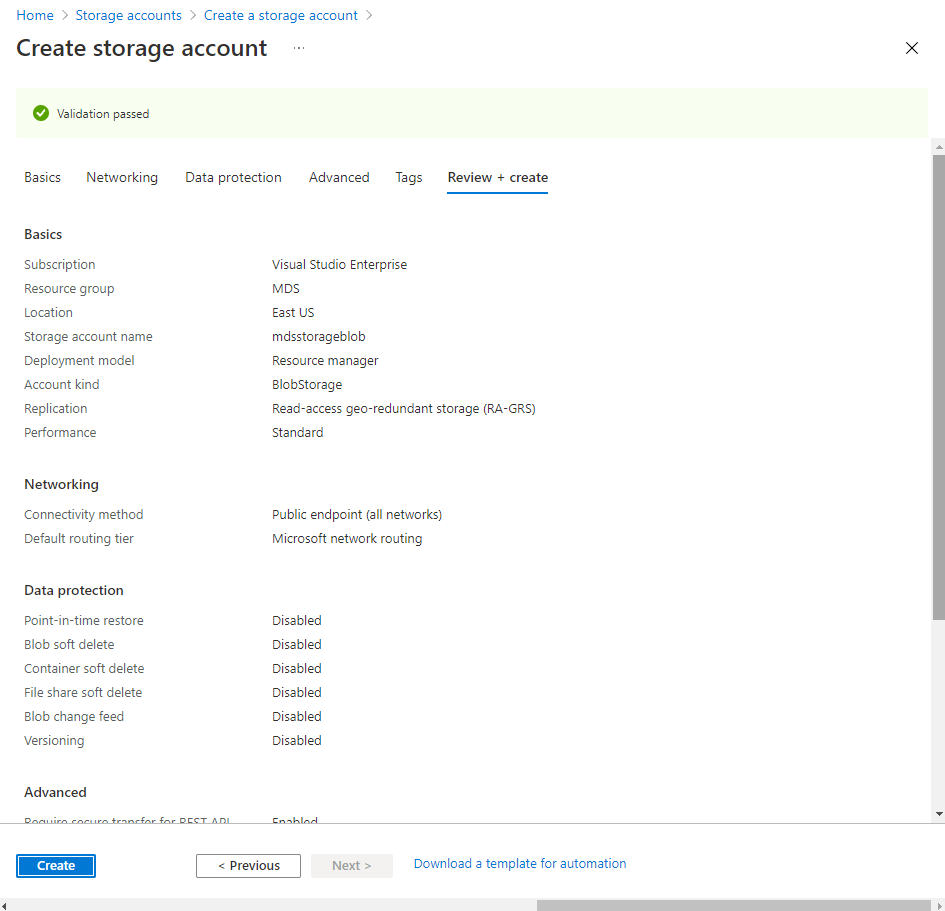
Azure blob storage account creation will be initiated and the below screen will display once the storage account will be successfully deployed.
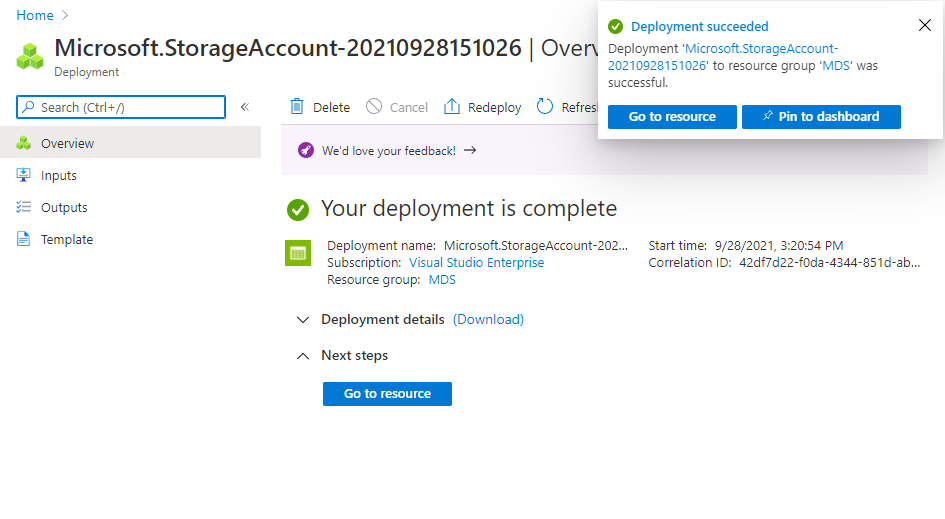
We have created a BlobStorage account type in this section. Next, we will upgrade this storage account type to StorageV2 which is popularly known as GPv2.
Upgrade Azure blob storage account to GPv2
Let’s validate above created storage account. Click on Go to resource tab shown in the above image or if you already have some legacy storage accounts and you want to upgrade them then log in to the Azure portal. Type Storage accounts in the Azure search box and click on it once it will appear in the search drop-down suggestions. Identify your target storage account from the storage accounts page and click on that storage account name to open its Overview page, it will look like the below image which is showing the newly created storage account in the above section.
You can validate the name of the storage account that you have opened the correct storage account. Have a look at the dark red arrow and rectangles, the account type is showing as Blobstorage for this Azure blob storage. You can also see that there are no other options available in this storage account type like Azure files, Azure queues, or Azure tables which we get in StorageV2 (GPv2) account type. We can only see the blob container option under the data storage section in the left side pane rectangle.
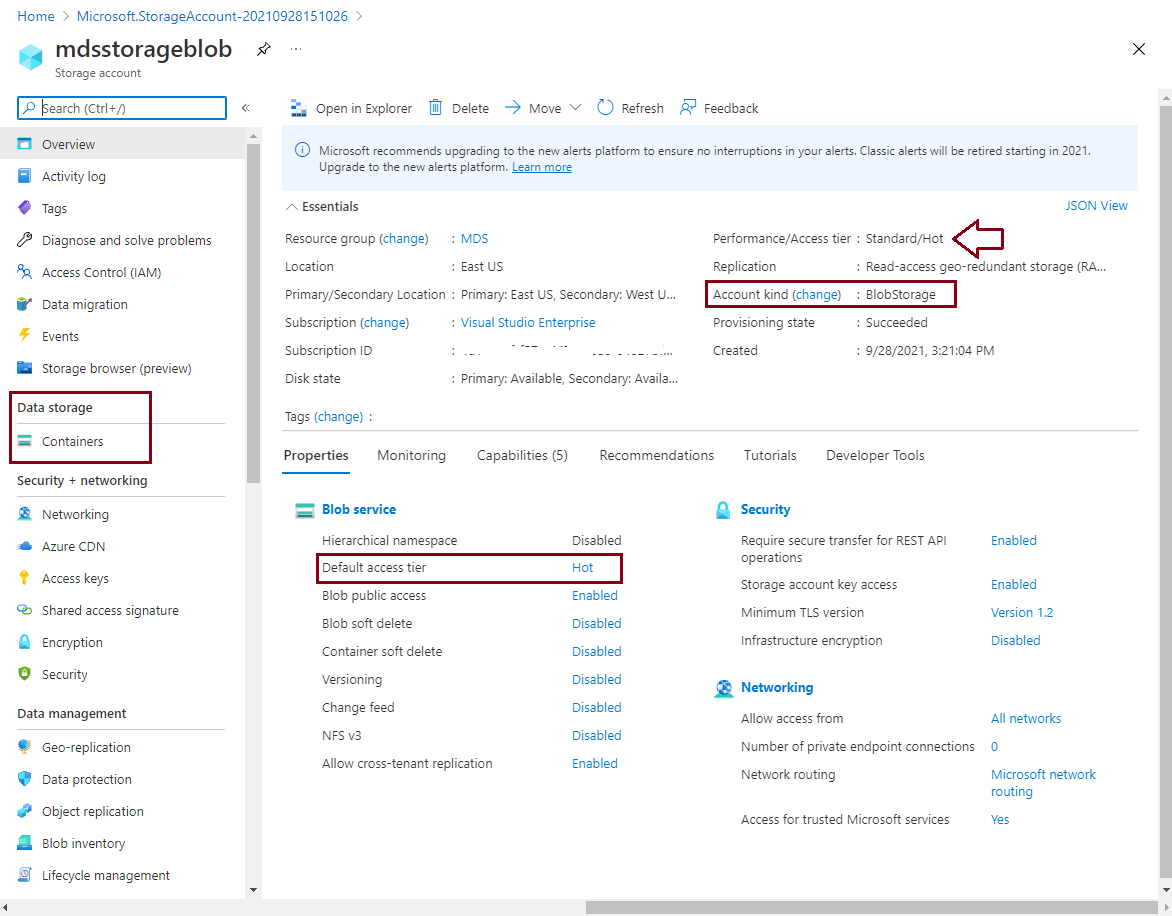
I have also created a blob container and uploaded a document in that blob storage. As the default access tier was Hot so below document has inherited that access tier as shown in the below image.
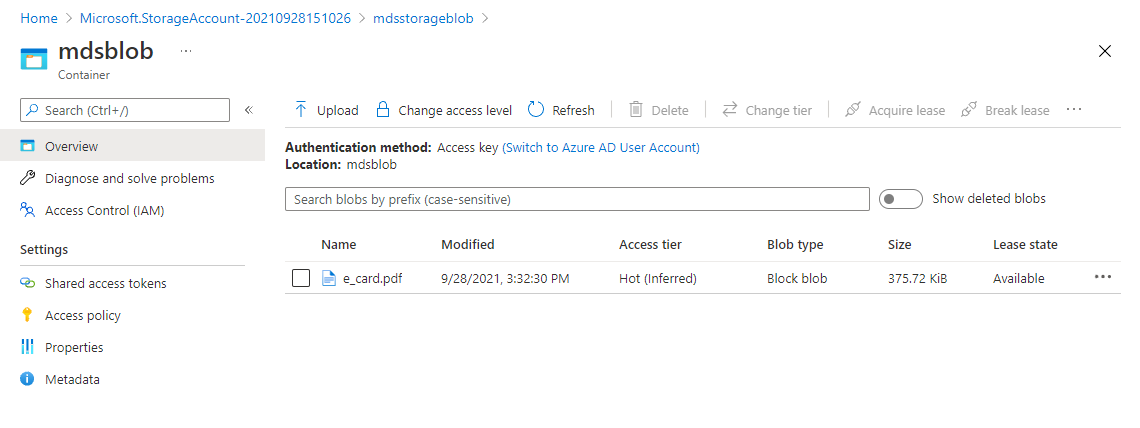
Now, let’s go ahead with the upgrade process. There are 2 options to get an upgrade screen. One is you can directly click on the Change option showing near Account kind in the Overview page of Azure blob storage account (see 1st image of this section).
The second option is to go through the Configuration option of settings given in the left side pane of the below image. You can see a lot of configurations options in the right side pane. We can also see the Account kind which is showing as BlobStorage. There is a blue button named Upgrade given in the below image to upgrade this storage account to GPv2. Click on this option Upgrade to get the upgrade window.
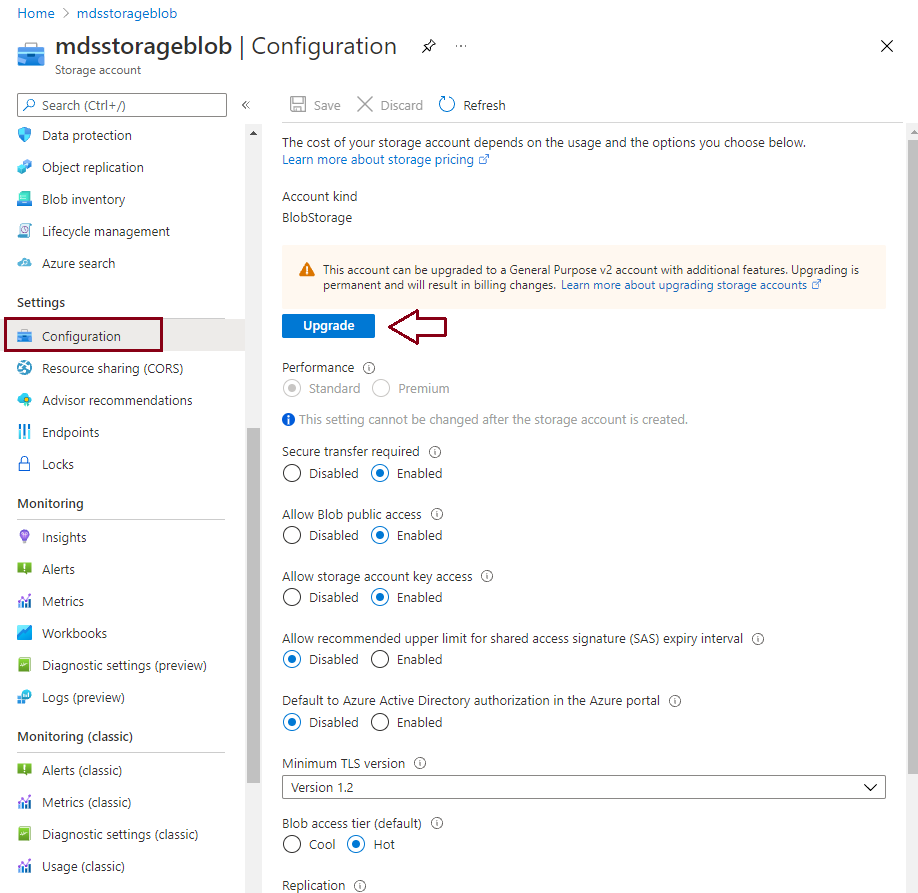
Another window named “Upgrade storage account” will appear. You can read the texts given on this screen to understand this upgrade. As the below screen is suggesting, upgrading a storage account type from legacy account type to StorageV2 (GPv2) cannot be rolled back. It means once you will be upgraded to GPv2, you cannot switch back to your previous account type. Also, the upgrade process allows us to change the access tier of the new storage account type free of cost.
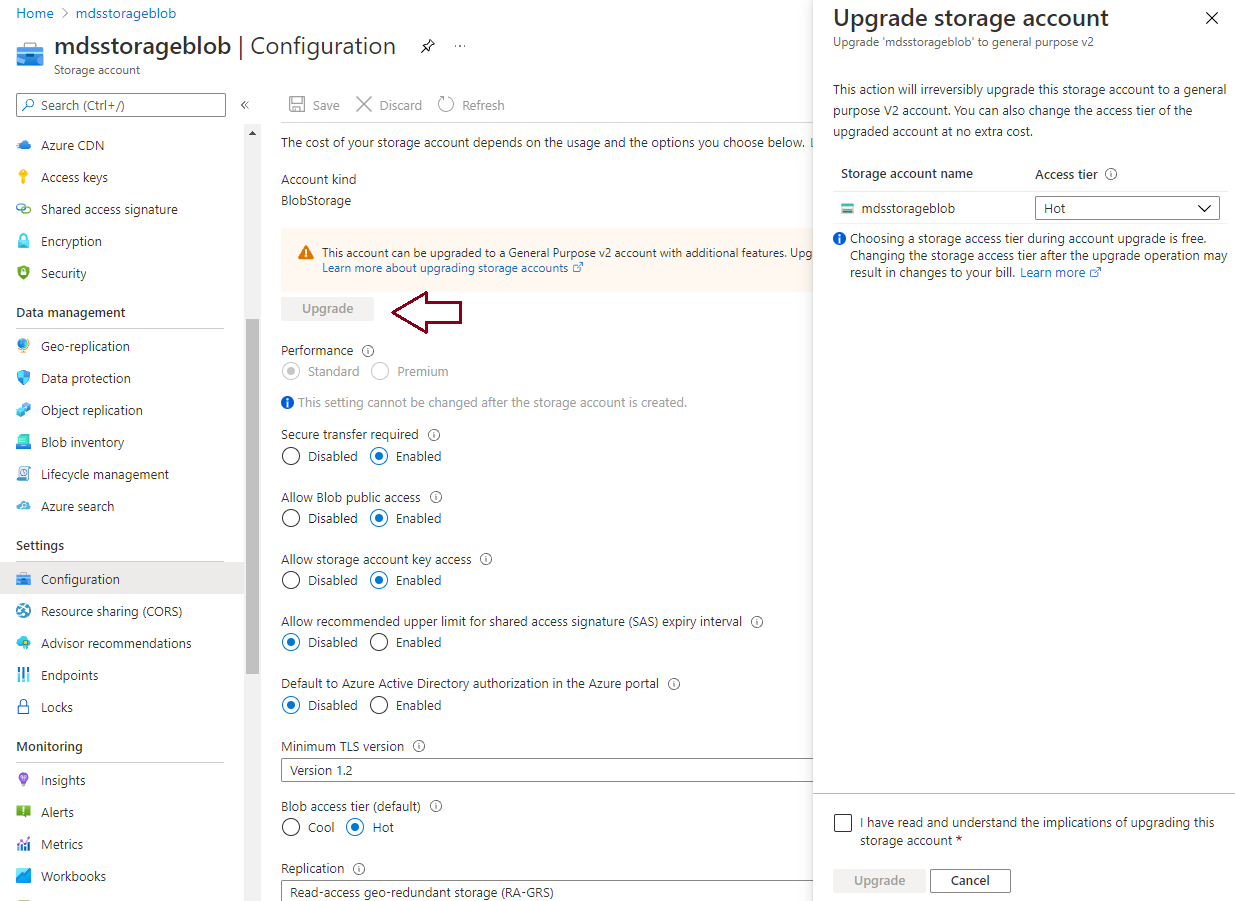
I have chosen the access tier as Cool and clicked at the checkbox showing near the dark red arrow to enable the Upgrade button. Once the Upgrade button will be enabled, click on this option to initiate the storage account type upgrade to GPv2.
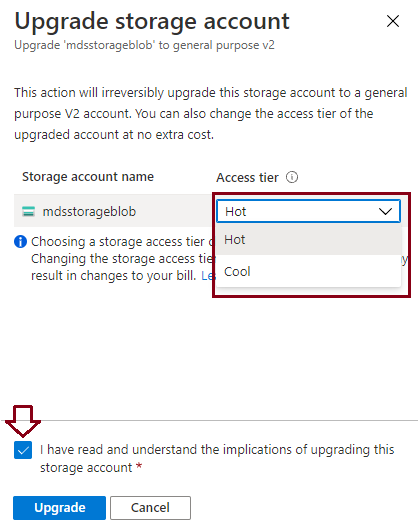
Once the account type of this Azure blob storage will be upgraded, you can see its new account type as StorageV2 (general purpose v2) as shown in the below image after performing a successful upgrade. You can also see that the access tier of this storage account has been set as Cool.
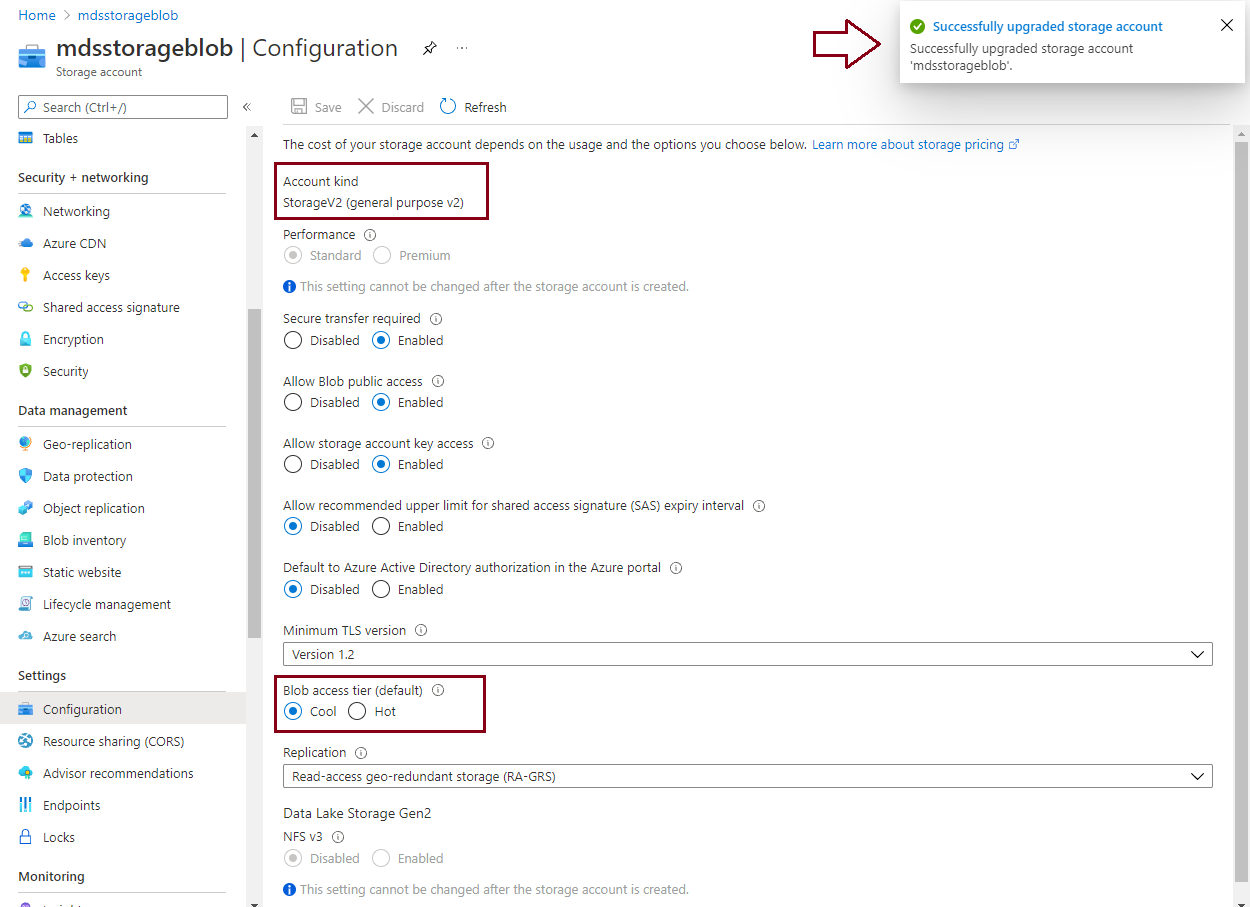
You can switch back to the Overview page of this Azure blob storage account and see the details to ensure storage has been upgraded from Blobstorage type to GPv2 (StorageV2). You can verify these details in the below screen which shows that the storage account has been successfully upgraded.
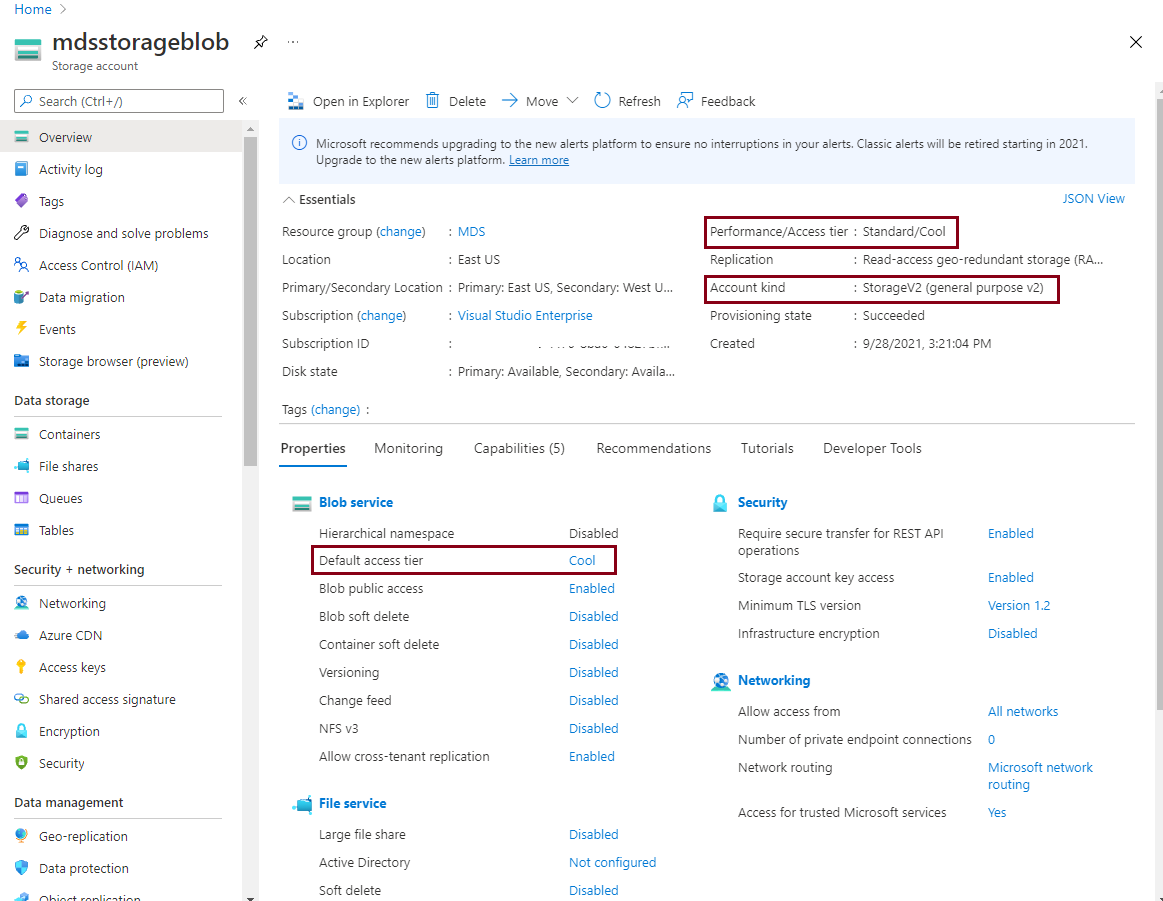
Access tier of stored blobs will also change to the Cool (Inferred) as it is inherited from the default access tier of the storage account.
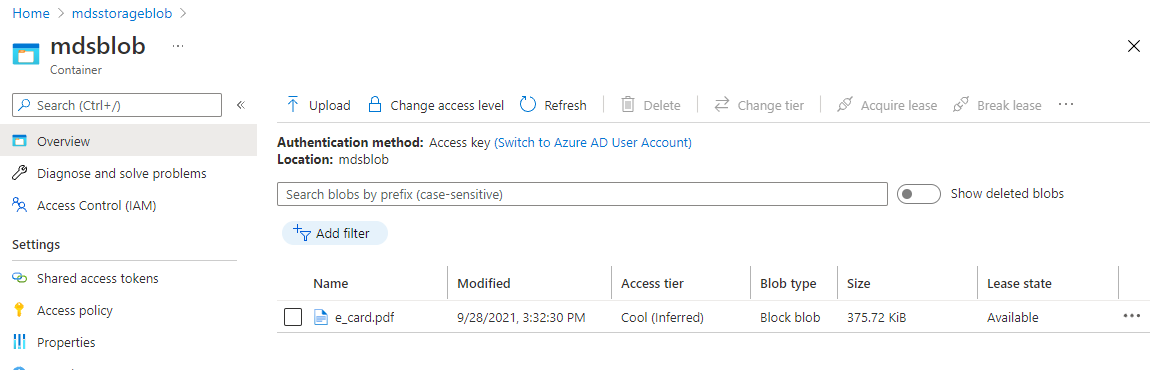
We have successfully upgraded a BlobStorage account type to StorageV2 (GPv2) in this section.
Conclusion
This article has explained the process of upgrading account type for Azure blob storage account, you can follow this article to learn steps if you have a legacy storage account and you want to upgrade its account type to the latest version GPv2. Remember to understand the cost implications involved in this upgrade. Cost is always a crucial point you should consider before deciding to upgrade.
- Configure backup storage redundancy for Azure Cosmos DB account - May 15, 2024
- Difference between SQL SELECT UNIQUE and SELECT DISTINCT - January 16, 2024
- How to do a group by clause - April 12, 2023