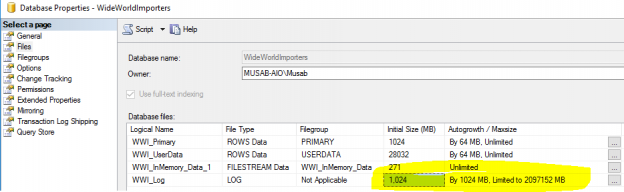Microsoft SQL Server has many important features when it comes to file structures. Generally speaking, DBAs often ignore file structures and growth configurations. More specifically, the SQL Server Log files are often left at default values and never touched, even when they begin to cause problems caused. These Log files are important and critical part of the database, especially when it comes to large systems.
Designing a good file structure for the SQL Server database is as important as designing a physical infrastructure on which these database files will be residing.
I will not go into the details of designing and maintaining all files as it will be a very wide topic, rather I will try to enlighten you with the internals of SQL Server Log files and more specifically the Virtual Log Files.
After you have read this article, you will be able to answer some of the tricky questions asked by many DBAs, like why you need to have a Log for SQL Server. Why is the SQL Server crash recovery is so slow? Why do I have to change the default settings for file structures as it was set by Microsoft? And so on.
Microsoft SQL Server has many things (not just the file growth) which Senior DBAs need to change. These settings need to be changed from the default to customized values to manage medium or large SQL Server loads. These settings and configurations directly impacts the optimal performance of SQL Server.
Enough about the general talks, let’s get technical.
What is a Transaction Log File?
Transaction Log file is the only place where all the database changes are recorded. These files are used to write/log each and every event happening in the database in a manner that first the changes are logged and then those changes or events are actually executed. This phenomenon is known as “Write Ahead Logging”. Kendra Little has explained it in detail here and it’s a must watch video. This helps the SQL Server recover in case of any failure. Let me explain this with an example.
For instance, if you have started a transaction and it has to update some records in the table(s). So, SQL Server will first write the change in the Log file that it is going to update those specific records and then execute the changes in the memory. After the data has been updated, log is updated again that the transaction has been completed. So, if the SQL Server crashes in between the transaction, SQL Server recovery process starts the database after the crash and reads from the log to recover accordingly. This is the reason that if the SQL Server log file is damaged or lost, then it is almost impossible to recover the database and we have to apply more methods to recover the database in a stable possible which might include data loss.
Anyhow, whenever a record is changed, the log file is maintained in that event and this requires a space inside the SQL Server Log. The SQL Server Log file is working in a circular motion. When the SQL Server Log file is full it starts to write from the beginning and overwrites whatever was written before. This will only happen if all the mentioned below conditions are met otherwise the Log needs to grow.
- The transactions are committed which were written to Log file initially.
- Database checkpoint has cleared the pages from the memory.
- The log record is not required for any further activity like Backup, mirroring, replication or Availability groups.
What is a Virtual Log File?
SQL Server internally manages the Log file into multiple smaller chunks called Virtual Log Files or VLFs. A Virtual Log File is a smaller file inside Log file which contains the actual log records which are actively written inside them. New Virtual Log Files are created when the existing ones are already active and new space is required. This brings us to the point where the value of the Virtual Log Files is created. So, whenever there is a crash and recovery condition, SQL Server first needs to read the Virtual Log File. Certainly, if the number of Virtual Log Files is huge then the time taken by the recovery will also be huge which we do not want.
How to monitor Virtual Log File?
Monitoring Virtual Log Files is very easy. There is a very simple script from Kev Riley on Microsoft TechNet site here. The script will help you monitor the Virtual Log Files for your databases. The result of the query is pretty simple, i.e. the database name and the Virtual Log File count.
So, we should keep the monitoring the number of Virtual Log Files and keep them at a low number. We cannot say for Virtual Log Files that a specific number is accurate. Generally speaking, for every 10 Gigs of Log file we should not exceed 50 Virtual Log Files.
So, after reviewing these files, if you have more than 100 Virtual Log Files then try to check the growth settings.
If you have more than 1,000 Virtual Log Files, then first apply the fix and take preventive measures as well. The fix is also mentioned later in this article.
Sample result:

How to fix Virtual Log File problems
So, now you have a pretty good idea about what is Virtual Log File and what problems it could cause. And you must have run the script to check your database VLFs. If you found that you have a high number of Virtual Log Files, then you might be at risk, but don’t worry, the solution is pretty simple.
Just shrink the Log File and re-grow it again. But there is a catch that might require a downtime so just keep it in mind it’s not really very easy to shrink the Log file all the time. So follow mentioned below steps and you will most probably be in a safe position.
- Backup the Transaction Log file if the recovery model of the database is FULL (which generally speaking should be FULL for all production databases for good recovery processes).
- Issue a CHECKPOINT manually so that pages from the buffer can be written down to the disk.
- Make sure there are no huge transactions running and keeping the Log file full.
- Shrink the Log file to a smaller size
- Re-grow the log file to a larger size on which your log file generally keeps on working.
That’s all! You will have a very low number of Virtual Log Files as of now.
How to prevent Virtual Log File problem
So far you have seen how to fix the problem of the high number of Virtual Log Files but if your data is growing and you have a high volume of transactions (which most of us have and that is the main purpose of the database) then you might reach to the same position very shortly, if you do not take preventive measures for this problem.
The preventive measures are also very easy and do NOT require any downtime. Just make sure that you have updated the Initial Log file size to at least 1GB or to the normal operation size. This can be 20GB or whatever you might think it is suitable. Also, the most critical part is to fix the Growth Rate of the Log file. This should be at least 1 GB or higher based on your database usage. Under 1 GB is not recommended for medium to high databases.
Example where I created high VLFs and fixed them later
I had a small database which had 1 MB Log file growth set (the core problem). The initial Virtual Log File count, which was 4, was excellent and I had no issues.

Then I added a huge amount of data in the database and the Virtual Log Files grew aggressively and it increased to 3,000+. This number was alarming as it could cause high recovery times in case of a crash.

So, I had to fix this situation. I took a transaction log backup, issued a CHECKPOINT and shrunk the database log file.
After that, the number of Virtual Log Files was fixed as shown below:

Now, after fixing the current situation, I took the preventive measure to make sure this does not happen in future.
I fixed the initial file size and growth rates as down below:
Now I had the fix in place and I added a much larger amount of data into the database, the log file grew aggressively but not the Virtual Log Files which was a success!

Summary
Virtual Log Files are extremely important and are very easily managed. Generally speaking, these are often ignored by DBAs. Now you have a pretty good idea about it and you will always take care about the Virtual Log Files in all the environments in your organization.
- How to identify slow running queries in SQL Server - May 31, 2017
- Adaptive Query Processing in SQL Server 2017 - April 28, 2017
- What is the SQL Server Virtual Log file and how to monitor it - April 26, 2017